Many users have reported that AirPrint not working on iOS and Mac machines. There are plenty of contributing reasons why AirPrint is failing to detect the printer. The error code “No AirPrint Printers Found” is a common problem and you can resolve it by following official solutions. We won’t bring a third-party solution in the matter because it’s not necessary to resolve the error. Let us explore some of the methods that you can try to fix the AirPrint printer not found issue on iOS and Mac computers.
Reboot Router
Millions of home users have basic Wi-Fi routers, and they stick with the older machines for a longer period. Your router must not have experienced sleep time in a while, and you should allow the device to sleep for ten minutes. Turn off the Wi-Fi modem or router and power on after ten minutes of shut-eye.
If a quick restart doesn’t do the trick, then reboot the router.
Restart Wifi in Printer & Apple Device
iOS & macOS is known for stability and performance, but it is prone to software bugs that I witness from time to time. I recommend the iOS 12, or later users turn off the Wi-Fi and turn it back on after ten seconds. Your iOS device does get infected by virus and threats, which Apple does not inform the users about it.
- Tap on the Settings > Wi-Fi.
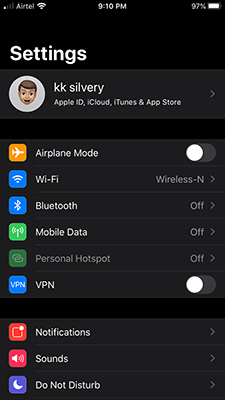
- Toggle to turn off “Wi-Fi” in the iOS device.
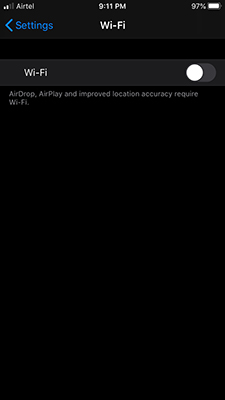
- Wait for ten seconds and then tap to enable “Wi-Fi” in your iPhone or iPod.
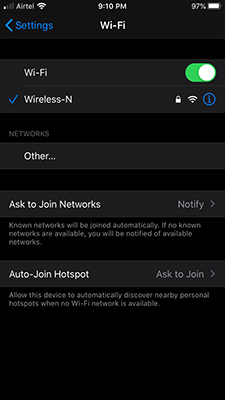
Printers do have software in place to navigate the functions, and it does require a quick restart to get rid of the bugs. You can consider updating the printer software to the latest version, which helps the hardware to run efficiently.
Reset Network Settings
Your network settings do come in the way of AirPrint technology because iOS does not tolerate incorrect configuration and security protocols. You can reset network settings on the iOS device and then try to connect with the printer again.
- Tap on the Settings > General > Reset > Reset Network Settings.
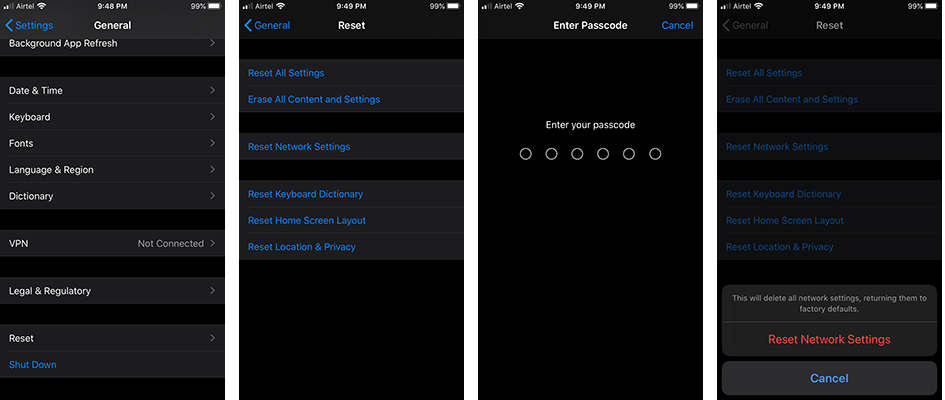
- Confirm the action by confirming the identity.
- Tap on “Reset Network Settings” to rest the network configuration.
Update iOS or macOS Software
Apple does not inform the users about recent attacks, which leaves the Mac owners and iOS device owners to decide, whether they should update the software or not. We recommend the users update the software to the latest edition. Make sure to read online reviews and videos to ensure that the new iOS or macOS version does not slow down the device instead.
iOS Device:
- Tap on the Settings > General > Software Update.
- Let iPhone or iPad search for the latest update and then tap on “Download & Install” to update the software.
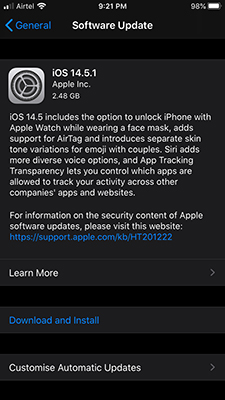
Enable Wi-Fi because that’s what you are going to need to download 2.5GB of data over the cloud.
macOS Machine:
- Click on the Apple logo > System Preferences > Software Update.
- Let Mac search for the latest software.
- Tap on “Upgrade Now” to update the software.
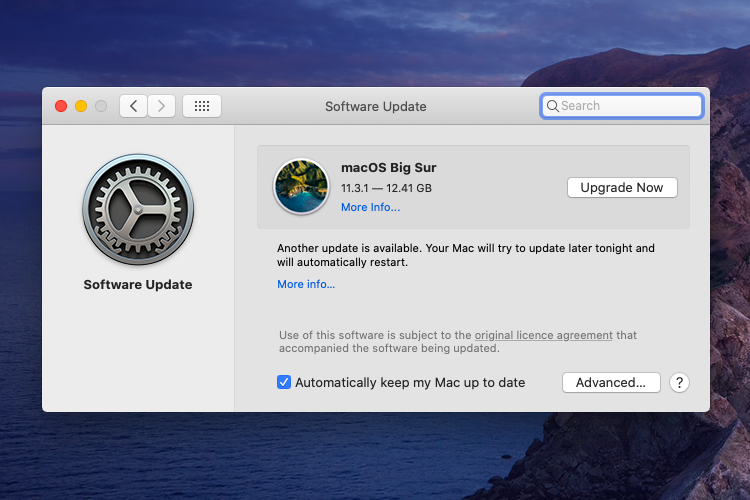
The latest macOS operating system file is consuming a lot of data, so you may have to download over 10GB over the cloud. Get ready for the process, and it does take a lot of time to update the software depending on the hardware specs. Be patient and go through online video guides to learn more about macOS & iOS software updates.
Reset Printer Settings in macOS
You do get a certain level of printer control in macOS, and you can reset the printing system. If you have connected the printer with MacBook or Mac computer, then you can reset the settings to start all over again.
- Click on the Apple logo > System Preferences > Printers & Scanners.
- Find your printer from the list and then press & hold the Control key to view more options.
- Choose “Reset Printing System” from the quick menu.
All personalized printer settings are removed from the Mac computer, and you can print the text messages and document normally.
Bottom Line
You don’t need third-party tools to fix AirPrint is not working in iOS and macOS machines. AirPrint is a software-based technology, and as long as your printer supports it, and then you can resolve it. Make sure to learn about the hardware requirements such as printer support, iOS or macOS support, and Wi-Fi router band.


