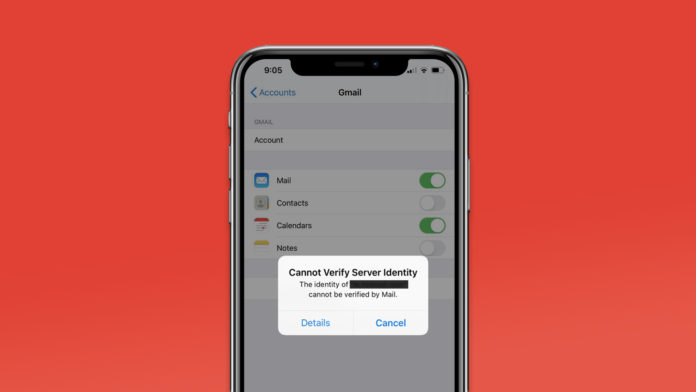iPhone cannot verify server identity issue is happening in a wide range of apps that fall under the email category. Yes, you can solve it, and you don’t need a third-party service or tool to solve the problem. I want to inform the readers to create a backup in the local storage and iCloud. You shouldn’t put the saved data in the device at risk while trying to fix the issue.
Solved: Why iPhone Cannot Verify Server Identity?
Apple Unique Selling Point (USP) is “Privacy” so they create a secure connection between the iOS device and email service provider for maximum security. iOS device and the mail app utilize an SSL certificate to create a secure connection and encrypt the data.
Clear the pathways that are blocked and are not allowing the iPhone to create a secure connection. I will show you numerous ways to resolve the iPhone unable to verify the server identity.
Turn Off SSL Connection in Mail App
Apple Mail is a popular choice to receive and send emails on the iPhone, iPad, Mac, and other devices. Turn off SSL in the Mail app, but I want to remind you that this is not a permanent resolution. Your Mail app is trying to secure the connection, but it is receiving an error instead. I don’t recommend the solution for users who are having sensitive conversations through emails.
- Open Settings and tap the Mail app.
- Click on the Accounts and tap email account, and I selected Gmail.
- Tap your account name.
- Tap Advanced > Use SSL to disable the feature.
- The feature is disabled.
Open the Mail app and try to send or receive emails on the iOS device.
Remove Email Account
There is a configuration error in the Mail app and accounts, so it is a challenging feat to find out the missing puzzle to fix it. So, I’m asking the readers to remove the account, then re-add the email account again.
- Open the Settings and tap the Mail > Accounts > Delete Account > Delete from My iPhone.
- Click Add Account and tap the logo of the email service provider, and I selected Google.
- Tap “Continue” to move ahead.
- Enter the email address and password and tap next.
- Click the “Save” button located at the top right corner.
- The email account is added successfully.
Restart your Apple iOS device and confirm whether the problem is resolved or not.
Try Dedicated App
I have stopped using the Mail app due to shortcomings, and it has several features missing that are available in the dedicated app.
Kindly try the dedicated app availed by the email service provider in the App Store.
I’ve been using it, and I’m loving the native app features in the device.
Let me give you one more reason to try the dedicated apps from email service providers.
Mail app rating is less than 3.0, which is bad no matter how you look at it.
The worst of all, it has some minor bugs in the iOS 15 version, so you can try Gmail or Yahoo, or Outlook apps until Mail app bugs are fixed.
Unsecured Network
Free Wi-Fi networks are a popular amenity in the businesses list.
The public Wi-Fi networks are not secure, and it might be the root cause of the problem.
Kindly switch to Home network or Mobile Data in the iOS device, I would choose Mobile Data over the Wi-Fi network since it passes a green signal for most security protocols.
Reset Network Settings
Your network has some major problems, and we don’t have the time to find out the missing pieces. In such cases, you can take the easiest route possible and reset network settings on the iOS device.
- Tap the Settings > General > Transfer or Reset iPhone.
- Click Reset > Reset Network Settings.
- Enter the password to confirm the action.
- Tap the “Reset Network Settings” option.
Your iPhone will boot into the Apple logo, and the progress bar will give you an idea of the remaining duration left on the clock. Your iPhone boots back on the Lock Screen after resetting the network settings.
Upgrade your Apple Device with the latest software
Did you update the iOS software to the 15.0 version? Then you should consider updating the software to the latest version because it contains patches for the known bugs and glitches.
But you shouldn’t update the software without reading online reviews and videos. Make sure to confirm how the new update is affecting your iPhone and iPad. My old iPhone suffered from battery drainage due to the shortcomings of iOS 15.
What’s next?
Contact Apple Customer Care to inform iPhone cannot verify server identity and ask them for further information. However, you shouldn’t have any complications resolving the issue whatsoever since I have provided working solutions above. Let us know which solution helped you in resolving security issues in the Mail app.