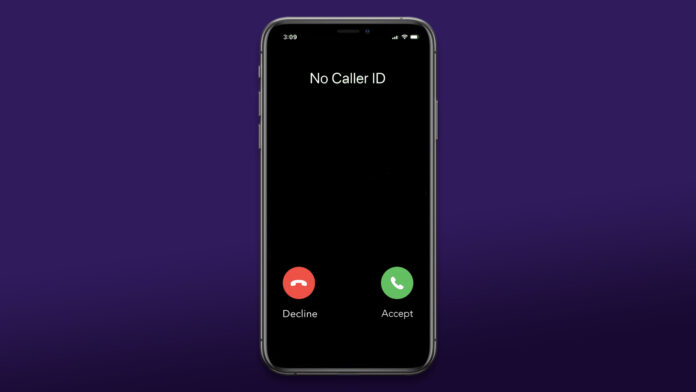Users can hide their caller ID on iPhone and iOS 15 devices. Callers ID are a way to identify the caller, and it is a unique number allotted to the users. Of course, it’s not easy to disable caller ID permanently in the iPhone, and it requires your carrier permission to disable the features permanently. Nonetheless, I will show you how to disable caller ID in the iPhone, and it’s a 50 – 50 result.
What is Caller ID in iPhone?
Caller ID is your telephone or mobile number, and your SIM card has the details required to commence the calling features in the device. Carriers assign unique numbers on your identity proof, and it is used to recognize the user. Many VIP individuals are allowed to hide the caller ID, and you will receive an anonymous call with the name “Unknown Number” on the screen.
You may have heard about the “Who Wants to Be a Millionaire” reality show and they hide the caller ID while making calls on the show. Security personal and government employees have access to the private number.
There is a reason why I’m mentioning the big names in the tutorial. You have come from a background to hide caller ID in the iPhone, and it doesn’t work for everyone. An average citizen doesn’t have the option to hide the caller ID without permission from the carrier.
It is one of the contributing reasons why there is a non-functioning “Show My Caller ID” button on your iPhone. I stumbled upon the site randomly. I checked out the existing published content, and I can add value to the site.
How Do I Hide My Caller ID on iPhone?
Allow me to show you how to hide your caller ID in the iPhone running iOS 15 or later. The official developers didn’t update the feature, and it will remain the same on older iOS software, do not worry about outdated software in the device.
- Open the Settings app.
- Choose the “Phone” setting in the app.
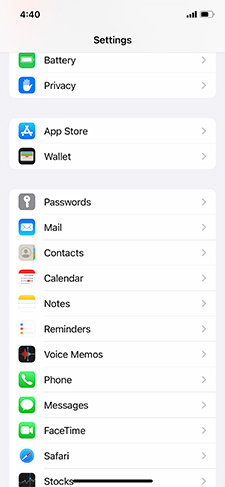
- Swipe down and select the “Show My Caller ID” option.
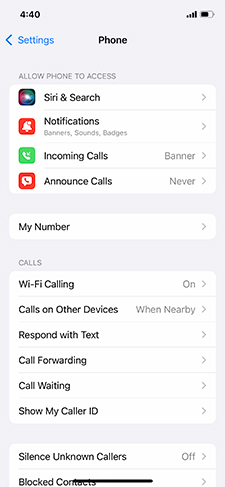
- Allow the feature to load the status.
- Tap on the “Show My Caller ID” button to hide it.
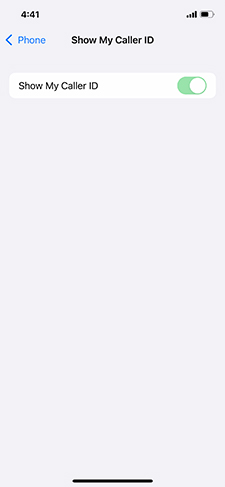
Unfortunately, I can’t hide my phone number, and it’s not available on my number. I’m not a VIP, nor do I work with national security forces to own a private number. The caller ID button is visible on the device, but nothing happens upon tapping on it.
Use Code to Hide Caller ID
The carriers have set universal codes in the system, so you can hide the caller ID while making calls from the phone app. These codes work on all devices, including feature phones, so let me show you how to create such a call.
- Open the “Phone” app.
- Type *67 in the phone app.
- Type the mobile number or telephone number.
- Place the call.
There are no premium charges to make a call with the *67 code, and it won’t impact the quality whatsoever.
My carrier suspended the call saying, “I’m not allowed to call this number”. As I have mentioned above that the carrier should grant permission on your mobile number to place calls anonymously.
By the way, you should search for a code similar to *67 in your region. Telecommunication companies have assigned unique codes in the country, and you should search for them online. Meanwhile, you can contact the carrier customer support team for further information and find out how you can enable private number services in your package.
Ask Carrier to Make Your Number Private
Visit a nearby carrier store and ask the team to make your mobile number private. There is a process every user has to go through and you should finish it to make the number private. However, you have to keep in mind that it’s not available for everyone, and it is reserved for VIP and security forces to conceal themselves.
Your carrier does have the technology and service in the system to hide your phone number, and it is available for businesses. Governments have regulated the private number and placed laws to minimize the unnecessary usage of the service.
Business people were able to get private numbers to contact clients or customers around the world. Carriers have come up with different solutions over the years to keep up the small business and individual requests.
Telecommunication companies have added alternative numbers and extensions in the existing services, so you can conceal your original number.
- You can make calls from the device, but it will use an alternative number instead.
- Recipients cannot call back and the call will be canceled by the carrier.
- Several businesses have opted for it, and you can do it as well.
Your carrier has created innovative services over the years, and you can subscribe to the service to mask the mobile number. The private number services won’t cost you additional charges, but the alternative number is chargeable since it is a premium service for businesses.
Get Virtual Mobile Number
The Internet has brought multiple solutions over the years, and you have virtual numbers to mask your identity from marketers and unknown callers. You don’t have to worry about revealing your identity and strengthen your privacy by subscribing to the virtual number.
- You can choose the country of origin, and the mobile number will be of that country.
- You can choose to pay per call or unlimited plan.
- Users can reserve the number for a year or a month.
- Your credentials and billing information will be not revealed in public.
- Start making calls from the dedicated app, and the service requires an internet connection.
Readers can use a Wi-Fi network or mobile internet to make calls over the virtual number. You have to pay for the virtual service, and they will charge you on a quarterly or annual basis. Unfortunately, you have to spend $25 – $100 per year on the virtual number service, and it’s not available for free of cost.
Get Skype
It may surprise you that Skype allows users to call over 100 people across the world for free. You don’t have to spend a dime on the service and mask your identity using Skype calling features. I have called several businesses in the past using the Microsoft calling services and the call quality is unbelievably good. Sign up for a Microsoft account or you can use an existing MS account to start using the calling services.
- Open Skype app.
- Choose the dial icon from the bottom menu.
- Tap the “Set your calling ID, so people know it’s you who’s calling” option.
- Tap the “Caller ID” button.
- Enter your phone, or you can tap on the “Add Skype Number” option.
- Customize the options and tap “Continue”.
- Pay for the service and mask your caller ID using Skype.
Microsoft has to bear the mobile number charges, so you don’t have any choice but to pay for the service.
Conclusion
You don’t have to rely carrier to hide your called ID on your iPhone and subscribe to other services to mask your identity. You have to spend a few bucks a month for such services, but it’s worth your time to strengthen privacy. Business people don’t have to reveal a primary number of unknown callers or recipients and still maintain privacy.