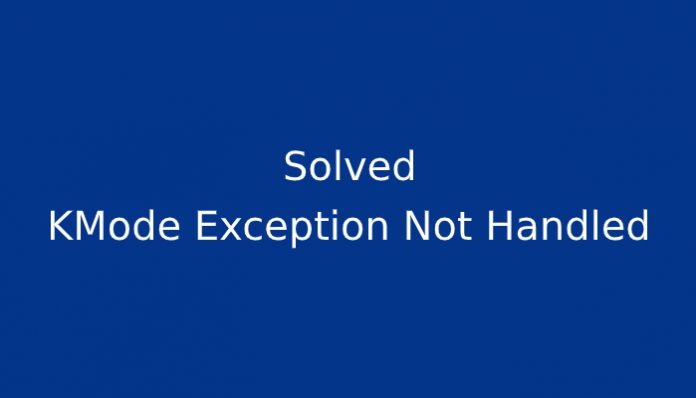Windows OS prone to several system errors and kmode exception not handled is one of them. The blue screen of death is a popular term in the Windows PC. The community does have a lot to add for the term, and you can find plenty of threads on the official forum. Unfortunately, the blue screen might be one specific problem, but finding the culprit is a complicated process. In this tutorial, we are going to counter multiple scenarios and tackle them with solutions.
What does KMode Exception Mean?
KMode exception or Blue Screen of Death (BSOD) is closer to each other because both errors occur, when they could not identify the culprit, and crash the Windows PC. However, the Kmode signifies that Kernel-Mode Program is causing exception, which could not be handled, and ended up crashing the PC.
How Do I Solve KMode Exception Not Handled?
You may fix this problem by updating the video card driver. The solution might seem an obvious route, but I got more. I recently bumped with Windows error, which aggressively decreased FPS on Apex legends. I couldn’t solve the problem because it was more than software damage.
The system will reboot after the process is finished, and it will load the Microsoft Basic Display Driver. Install the newly downloaded display driver, and it will resolve the problem. It is an essential requirement for Windows administrators to boot into safe mode, or uninstallation might not work. The program is compatible with modern GPU, and old graphics card. Also, it supports integrated GPU and APU’s manufactured by AMD.
Disable Fast Boot
Microsoft invented the “fast boot” feature, which mimics Apple iMac fast boot function. Unlike Apple, Microsoft added disabling the fast boot function because Windows OS needs to work with a wide range of components. Apple utilizes a fixed piece of components for iMac, and MacBook and optimize it for performance.
Windows OS has to find ways to work on motherboards, RAM, GPU, and other components manufactured by completely different companies. For instance, I got an MSI motherboard, Ryzen 5 CPU, Corsair RAM, Gigabyte SSD, and Seagate HDD installed. I mentioned five different companies that manufacture components of my gaming rig. Windows OS ends up colliding with the components, and it ends up crashing.
The “fast boot” function utilizes a working set of drivers & system files when the administrator turns on the computer. Failure to communicate with one of the listed components lands you on the blue screen. By disabling the feature, you are buying time for Windows OS to communicate with components installed on the computer.
- Tap on “Control Panel” and then click on “Hardware and Sound.”
- Click on “change what power buttons do” for more options. It will directly land the administrator on the main page and saves time.
- Click on “change settings that are currently available.”
- Deselect “turn on fast startup (recommended)” and click “save changes.”
By booting into Windows safe mode, you can access the control panel. This method will work on Windows 7 or above editions. By disabling the feature, you are creating a new path for Windows OS & drivers to communicate.
Corrupted System Files
There are several Windows errors; I could not solve them by following solutions. I’m good at finding the culprits and fixing them up, but even I could not resolve a few errors. Speaking of errors, corrupted Windows system files play a crucial role in this issue.
How do we solve it?
Microsoft bundled several inbuilt tools from Windows XP, where the administrators can double-check whether RAM failed or HDD failed. In our case, we got the “system file checker” tool. I’m going to show the readers how to use it efficiently, and it will put corrupted files in check, and it might fix them.
In many cases, the system file checker fails to fix corrupted files because Windows cannot provide a fresh file within the PC, and it requires connecting to the Microsoft servers. Unfortunately, the function is not available on the majority of the machine as of now. Microsoft released a newer build version that provides further assistance.
My Windows PC is suffering from system file corruption, and the inbuilt tool could not resolve the issue. In such cases, I recommend the consumers to install fresh Windows OS. I believe that Microsoft should provide proper support for the SFC file checker.
Final Words
Confirm whether you can use the same Windows OS license after reinstallation. I recommend resetting the PC because you don’t have to worry about losing the license key. I reinstalled the operating system to resolve software-based problems, and it works. By following the instructions, you can fix the kmode exception error, or you can contact the verified MS Engineer for further assistance.