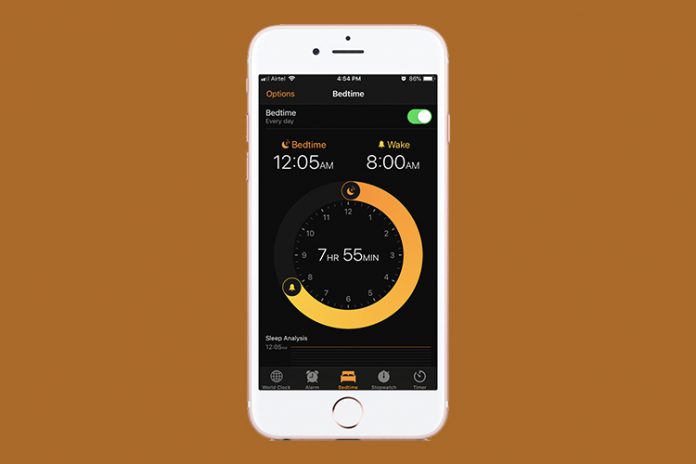Apple introduced many features on the platform that improves an individual’s lives and strengthens the person to move forward in life. Bedtime on iPhone and iPad is one of those features that improve consumer’s lives.
What is Bedtime in the Clock on iPhone
Bedtime is a feature available in clock application that has many features in it. The primary reason for its existence is that it helps the consumers maintain a good sleep cycle. Human beings need to eat right and workout every single day. Among all important things, humans have a greater ability to regenerate during sleep hours. Our body rejuvenates during our sleep hours, and we regain the strength to face the next day.
Bedtime is designed to maintain one sleep cycle that your body can get used to it. Having one sleep cycle improves brain functionality and rejuvenates the body from stress and muscle stress. I have provided in-depth information on the subject below.
How does Bedtime works on iPhone?
iOS comes with several inbuilt applications and Bedtime is one of them. iPhone and iPad consumers don’t have to download or install additional applications because it is an inbuilt app. You can access the functions from the clock app available on iOS 11 or above.
Bedtime works as a sleep analyst and provides in-depth information that you don’t know about it. If you have an Apple watch, then you can use it to improve more information. Apple added a health app that you can use to improve the sleep cycle and lead a healthy life.
You have set up the alarm and iOS determines that every individual needs 8 hours of sleep time. Set the timer, and you are good to go.
How to turn on and turn off Bedtime on iOS (iPhone & iPad)
Turning on and turning off is very easy on Bedtime, and allow me to show you how you can enable and disable it. Currently, I am running iOS 12 running devices, and this should be relevant to the coming iOS, and I want to inform the readers that iOS 13 has a few limitations in this area.
- Open the “Clock” from the menu.
- Tap on the “Bedtime” option located at the bottom.
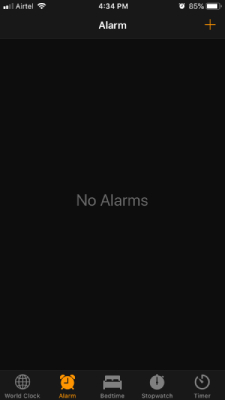
- Click on the Bedtime green button to disable it.
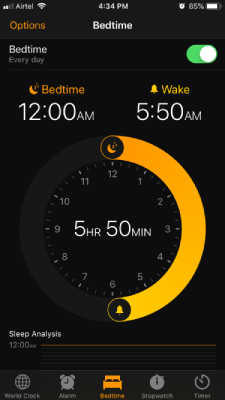
- The entire section grays out and that’s how you know that Bedtime is disabled.
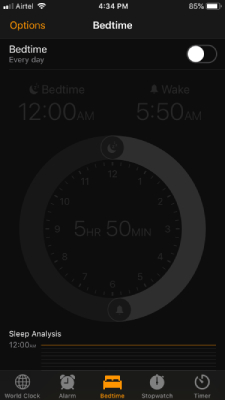
Follow the guide to disable it, and you cannot reset the collected/analytics data from the phone or application. The following personal data is removable, only when you are removing it from iCloud, and resetting the device. I tried to remove it, and it seems like resetting the device is the only way.
How to use Bedtime on my iPhone?
You don’t have to be a tech-savvy person to use Bedtime on your iPhone or iPad devices. Setup Bedtime on the phone normally, and follow the guide, and you are good to go. Remember, you can always change the timings and sleep cycle period from the tab, so don’t hesitate to play around because it will improve your knowledge in this area.
- If this is your first time, then you can set up Bedtime normally.
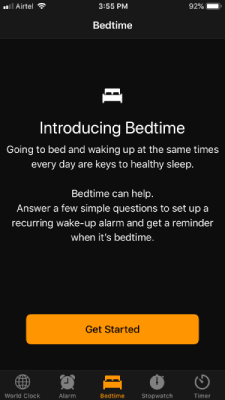
- If you are someone like me that made a mistake during the setup due to lack of knowledge in this part, then here’s what you need to know. The round yellow circle has two ends 1) Sleep time and 2) Wake up time.
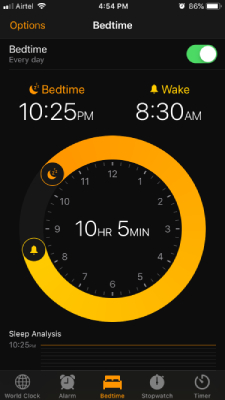
- Adjust the sleep time as you desire, and I have chosen midnight and I selected 8 AM as a wake-up time.
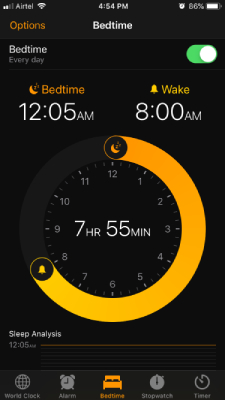
- Tap on “Options” to view settings and then select all days in a week or you could customize it as per your wish.
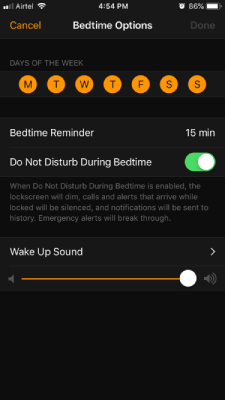
- In the “Bedtime Reminder”, you can allow the phone to remind you to sleep on-time.
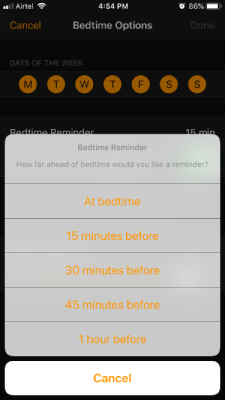
Now, you are good to go and follow the instructions and regime for a week to witness the results. Remember, you can always come back and make changes according to the results, and play around. The health app keeps a record of the regime, and provide in-depth information on the weeks leading up to this.
Can I change the Bedtime alarm sound?
Bedtime function is customizable and has Alarm features in it. Allow me to guide you on how you can change the alarm sound in Bedtime.
- Tap on the “Clock” and select “Bedtime” located at the middle bottom.
- Click on “Options” located at the top left corner.
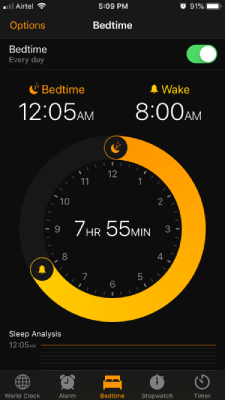
- Tap on “Wake Up Sound” to continue.
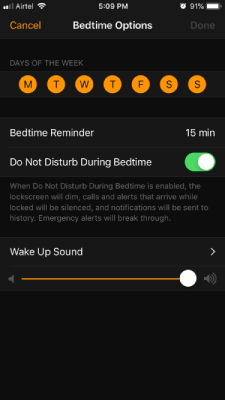
- Select one sound for alarm, and I want to point out that most of them are not loud and rather dull.
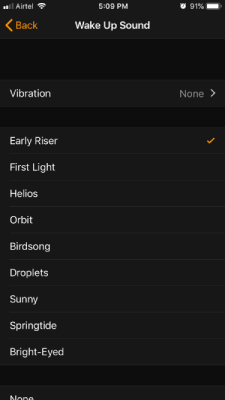
- Return to confirm the changes, and adjust the volume as you wish.
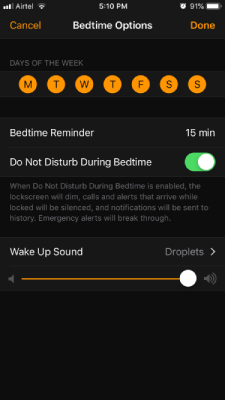
Unfortunately, you cannot add custom sound and the volume is not enough because most of the sound is not loud. You can always make changes to the sound and this won’t change analytics information.
How to remove bedtime alarm on iPhone
Unfortunately, you cannot delete the Bedtime alarm but disable it for good.
I have already shown you how you can turn it off, and go back to the traditional alarm system that is available at your disposal. You can delete the analytics from iCloud and reset the device to get rid of the remaining remnants of the data.
Final Words
Bedtime comes with health benefits and it is helpful for modern consumers, who want to maintain a good sleep cycle for good health and life. Apple might limit the functions in the coming iOS update, and add new functions that work with WatchOS. Let us know what do you think about Bedtime for iOS in the comment section below.