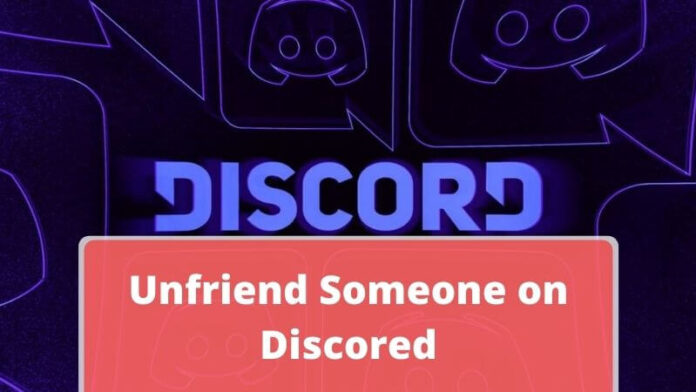Is there someone on Discord who consistently annoys you? Or are you no longer interested in keeping in touch with them? What are you waiting for then? Using our guide on unfriending someone on Discord, go ahead and do it. If you need to get rid of someone, keep going.
To avoid appearing disrespectful, have you ever had to respond to a stranger’s unstoppable stream of text messages? If this is the case, we’ll be bringing you the answer. Today, we will show you how to unfriend someone on Discord using our tips and methods.
Discord’s chat service has a variety of options. If you don’t want to establish your chat servers or initiate video and audio calls, you can make friends online by inviting them to join you. You may add the wrong people to your account to establish friends online and start bothering you, whether purposefully or unintentionally.
Moreover, you can unfriend whoever you want on Discord, which is an excellent function. You can learn how to unfriend someone on Discord by following this instruction.
What Happens when you Unfriend Someone on Discord?
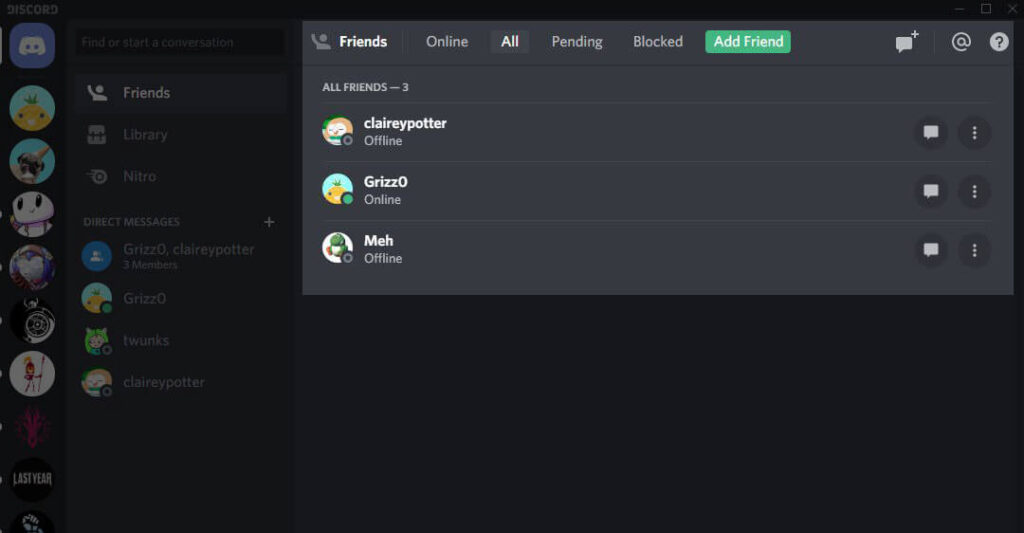
It won’t notify removed friends of their removal. If you share a server with this individual, you will not be able to access their messages. If you have “Friends” set to “None,” it will also delete them from that list. There is no way they can DM you.
Because you don’t share a server with the receiver or deactivated Dms on your shared server, the receiver is only taking direct messages from their friends, or the recipient blocked you. That’s a lot of words. I’ll grant you that. However, they can still figure out that you have removed them from your profile.
How can you Remove Someone From Discord?
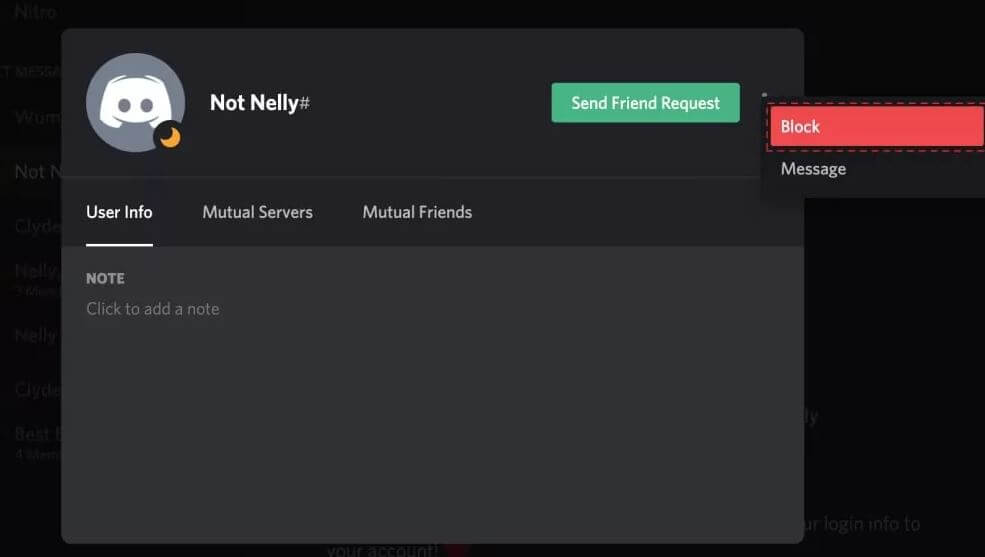
Unless you’re on the same server as the individual, you can’t unfriend them unless they’re on your ‘Friends’ list. You can also mute or block someone on Discord if you want to keep them away from you.
You can remove only friends from Discord in this guide. Using a phone instead of a computer may have slight variances, but the process is the same. With that in mind, let’s get started:
Step#1: Open Discord
Using the Discord app or a browser of your choosing, you can remove a friend. Despite the variations between the browser and app versions of Discord, the method is the same.
Step#2: Go to the Friends Option
The Friends menu is located on the left-hand side of your Discord homepage. Tap the Friends symbol at the bottom menu on a mobile device, which is the second icon to the left.
Step#3: Click Three Dot Icons Next to your Friends Name
You’ll now see a list of all of your pals. You may see all of your friends by clicking on the All option at the top of the page. Click the three-dots icon next to the friend’s name to remove them from Discord.
Step#4: Click on the “Remove Friend” Option
Select the Remove Friend option from the drop-down menu that displays. When you click Submit, a confirmation popup will display. You can remove a friend by clicking the Remove button again.
Your friend on Discord will no longer be a part of your Friends list.
Unfriending Someone on the Discord App [Mobile]
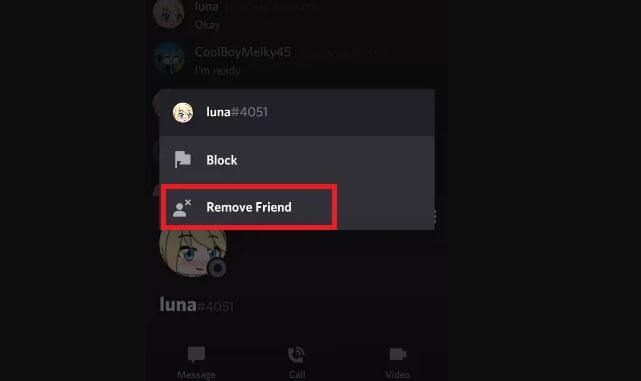
Step#1: To begin, open the Discord app on your phone or tablet.
Step#2: A hamburger icon will appear on your app screen if you do this next step (a three-lined icon). Tap the icon shaped like a hamburger.
Step#3: You’ll get a new screen with a message icon at the top left.
Step#4: You’ll now see a list of your social network contacts. To unfriend or remove a Friend from your contact list, scroll down and touch on their name. You may access your profile by on the Message icon.
Step#5: On the top right of the screen, use the three-dot icon.
Step#6: Select the Remove Friend option from the menu. The menu will appear after tapping the three-dot menu symbol.
Unfriending Someone on the Discord App [PC]

Step#1: Open the browser and go to discord.com first.
Step#2: Enter your login information by clicking the Login icon.
Step#3: It’s as simple as clicking “Login,” and you’ll be taken back to the Discord homepage.
Step#4: In the upper left-hand corner of the screen, click the Home symbol.
Step#5: Select “Friends” from the drop-down menu that appears.
Step#6: The All tab is located at the top of the Friends page. Your friends’ list will appear right away.
Step#7: Go to the friend’s profile and click the X to remove them.
Step#8: It will open a drop-down menu for you to choose from. Remove Friend is as simple as clicking on it.
Step#9: When prompted, select Remove Friend to officially cut ties with the person you’d like to break things off with.
FAQs
Q1: If someone has unfriended you on Discord, how can we find them?
A: Discord’s friend list is an excellent way to tell if someone has unfriended you. Because this causes a great deal of confusion, many users assume that the other party has blocked them and that responding to the issue in an open DM is inappropriate. You may look them up and double-check if they’ve unfriended you.
Q2: How can I block someone on Discord?
A: Blocking someone on Discord is a simple procedure:
- Rightclick on the Username
- Click on the Block Option
- Confirm your Action
Conclusion
That’s all it takes to remove a friend from your Discord account. After this point, you won’t have to worry about anyone pestering or bothering you with unwanted messages or calls. When someone unfriends you, you now know what to look for and your choices. You can, for example, mute or block a person if necessary. We hope this article helped you get all the information that you need.