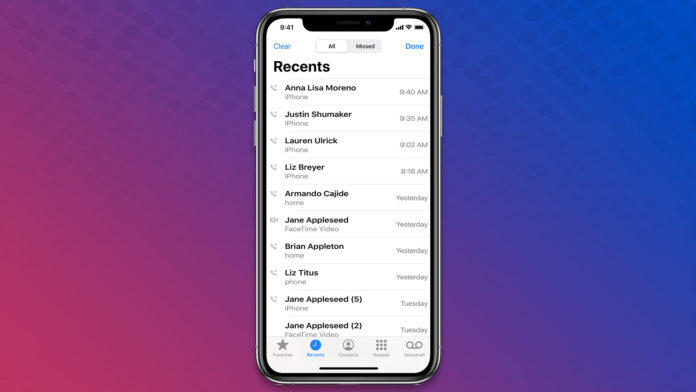Losing call history is a painful scenario, and you can recover the records in iOS to some extent. Of course, there is a limitation here on what we can do and what can’t, but I’m happy to inform the readers that we have few solutions. We will explore the official solution to help in recovering the call history in iOS 15 devices.
Can we recover Call History in iOS 15?
First of all, I want to address the number of third-party programs out there that promise to recovery call history. I implore the readers to reconsider the options because they might penetrate the security walls and don’t even finish the task. You will end up losing money and took a grave security risk. Unlike others, I will show you official methods, so you can safely search deleted or removed call records in the safest environment.
Disconnect the internet of the iOS device immediately to prevent synchronizing.
You have to prevent the iOS device connect with Apple servers because they might update the new information to the servers. Thus, you lose the opportunity to restore the iCloud backup.
How to Recover call log from iCloud Backup?
iCloud creates a periodic backup for the users, so they can recover if something went along the way. You can make good use of the iCloud backups and restore what was lost in the last session, but you should do it carefully. You have to erase the entire iOS device and then restore the iCloud backup, which is a lengthy process.
Make sure to connect the iPhone and iPad to charge and keep it that way till the entire process is finished.
- Tap on the Settings > General.
- Swipe down to the bottom and choose the “Transfer or Reset iPhone/iPad” option.
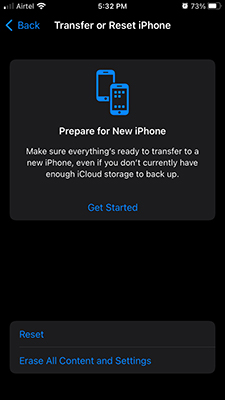
- Tap on the Reset > Continue.
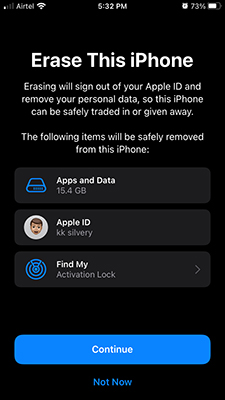
Let the iPhone erase and end up on the “Hello” screen. Set up your iPhone as a new device and log in using the same Apple ID, then it will restore the iCloud backup.
How to Restore Call History from an Old iTunes Backup in Windows 11?
How many of you delete old call records? Not many have the luxury of time to manually delete phone numbers and call records, so they leave it be. In case, if you are one of that fortunate user, then iTunes old backup can restore it. All Windows users can follow the instruction to restore the iPhone or iPad backup using iTunes.
- Open updated iTunes and tap on the iPhone or iPad icon.
- Your device shows up in the iTunes program.
- I created a backup long back, and it was a month ago.
- Click on “Restore Backup” to continue.
- Disable “Find My” in the iPhone to restore the device.
- Click on “Restore” to continue.
- Let iTunes estimate the duration to restore the data in the iOS device.
- Let iTunes restore the backup in the iPhone.
- Your iPhone or iPad will reboot and land in the Apple logo.
- You will be greeted and set up the device as usual.
- Enter Apple ID password.
- Set up Face ID or Touch ID.
- Set up Apple Pay, etc.
- All apps will be downloaded and installed again.
- If you haven’t set up any essential feature in the device, and then iOS will let you know in the “Settings” app.
Now, go back and check whether the call record was restored in the iPhone or iPad or not. The data restoration process consumes a lot of energy, so make sure to connect the device to the charging.
How to Restore Call History from an Old Finder Backup in macOS?
Apple added iTunes as part of the macOS native software, and you need Catalina’s latest version or later version. You can manage an iPhone or an iPad in the macOS Finder itself, and that’s what Apple brought in the latest Macs.
You don’t need additional instructions to restore the iPhone data because I have covered it in the iTunes Windows version.
Apple didn’t change the user interface to support the cross-platform consumers, which they switch to Mac.
Remember, you may end up losing new data since the Mac’s Finder backup is old and doesn’t have the newly saved data.
Final Words
Kindly avoid using third-party solutions to recover call history on iPhone in the iOS 15 or earlier version. You are putting the iPhone or iPad security at risk and may end up losing money in premium license purchases.