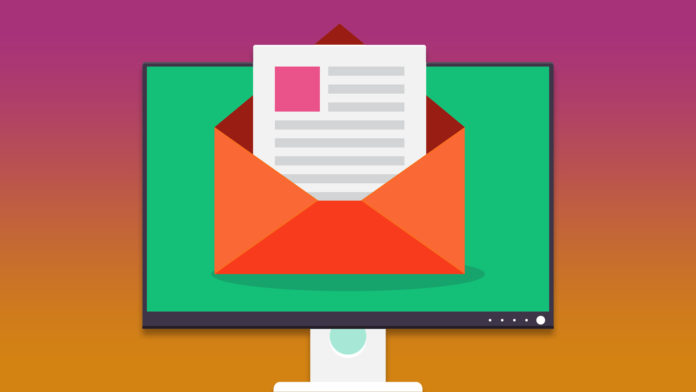Microsoft added customization features, so you can change the color in Outlook. But, what color combination do you have in the Outlook mail?
Does Outlook apply custom colors throughout the ecosystem?
I had several questions in mind surrounding the color scheme, but I cleared them all. I will show you how to change color in Outlook on iOS, Android, and desktop machines.
How to Change Color in Outlook Account on Computer?
Outlook is a web-based application that started to develop dedicated apps for Android and iOS devices. I’m happy to inform you that the Outlook website supports color schemes, and you can change the themes.
- Go to outlook.com and click on the ”sign-in” option.
- Enter the credentials, then click on “Next” to continue.
- Click on “No” or “Yes” to continue.
- Tap on the gear icon and choose a theme or tap on “View all“.
- Click on the color or theme to apply to the email account.
- The theme is applied to the entire layout.
You can choose a different set of colors and schemes from the library. Unfortunately, you don’t have lots of colors options in Outlook, but it is better than having none.
How to Change Outlook Color in iOS?
Microsoft added a dedicated Outlook app in the App Store, and you can change colors in it.
- Open the Outlook app.
- Enter the credentials, then click on “Next” to continue.
- Tap “Maybe Later” to continue.
- Turn on notifications or tap “No Thanks” to move on.
- Tap on the profile picture located at the top left corner.
- Tap “Appearance” under “Preferences” to continue.
- Swipe down to view all color options.
- Choose a color.
- Color scheme applied in the Outlook app.
I must say the color doesn’t seem appealing to my eyes since the majority of the portion is covered by the Dark Mode or Light Mode. I noticed that the theme is not affecting Android and web-based Outlook pages.
How to Change Outlook Color in Android?
I’ve been testing the Outlook app on an Android 11 device and it is working smoothly. Android devices have broader options out there and the color option does make more sense on high-grade AMOLED and IPS panels. My mid-range Android device has a good grade IPS LCD panel, and the visuals were eye-candy.
- Open the Outlook Android app and login into the account.
- Tap on the profile picture located at the top left corner.
- Tap on the gear icon located at the bottom left corner to open Settings.
- Swipe down to the bottom.
- Tap “Appearance” under “Preferences” to continue.
- Swipe down to view all color options and choose a color.
- Color scheme applied in the Outlook app.
I enjoyed the colors on the header and side panel, which is appealing on IPS LCD panel. I would love to know your experience on lower-grade panels and high-quality AMOLED screens, so make sure to let us know in the comment section.
How to Enable and Disable Dark Mode in Outlook App?
I found Dark Mode effective since it is blending smoothly with all colors. The middle section is reserved for the Light & Dark scheme, which limits the number of visual customization.
- Tap on the profile picture located at the top left corner.
- Tap “Appearance” under “Preferences” to continue.
- Swipe down to view all color options.
- You got three options.
- Light Mode
- Dark Mode
- System Theme
It’s the same on Android Outlook app. Similar options are available on the iOS Outlook app.
I left the display mode to the System Setting since it is tweaked to turn on / off depending on the time zone. I want the blue light to tone down during the evenings when the sunlight can no longer reach my eyes. It’s better off with System Settings, which enables the Dark Mode right after 6 PM. Do not worry about user-interface differences on Android and iOS because Microsoft didn’t make lots of changes to it.
What are Pride Colors?
Outlook app has regular “Colors” in the appearance section, but you may have noticed color combinations under the “Pride” section.
So, what are they?
Pride is a way to respect and share our support towards LGBT people around the world. You can celebrate the existence of different types of cultures, believes, and people globally. Pride is an official support page to let the world know that they support the LGBT community.
Bottom Line
I applied three different color setting on Android, iOS and web-based Outlook account, and none of them applied the same color choice across the devices. In short, you can install the Outlook app on a wide range of devices, and have different color options separately. Let us know what challenges you faced while changing the color in Outlook in the comment section.