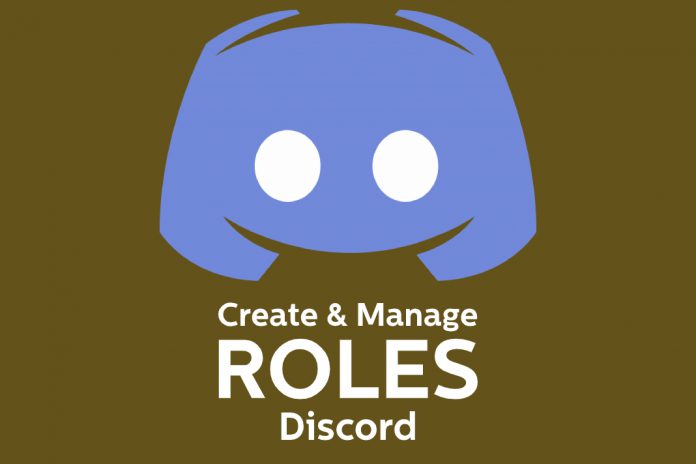Giving out special roles in Discord to the members keeps them active in the server. I have always given appropriate roles to the members in my Discord server, and it does encourage them to come back and keep the server active. I want to remind the readers that Discord roles are something an administrator or moderator can give out to the members. You need to have administrators or similar privileges to make it happen, and regular members won’t have much power in the server.
How to Create Roles in Discord on Computer?
Do not skip one single part of the tutorial because I want to teach a couple of things that will set all members apart or you will end up giving more power. I have already mentioned above that you need administrator privilege to create new roles on the server.
- Open Discord server, and then click on the server name for the drop-down menu.
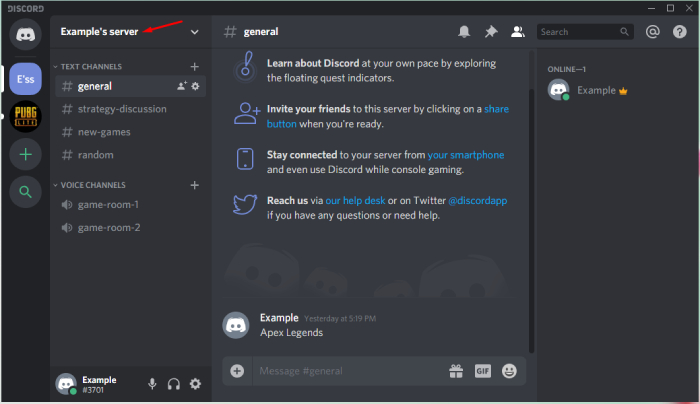
- The drop-down menu appears on the screen and then click on “Server Settings” to continue.
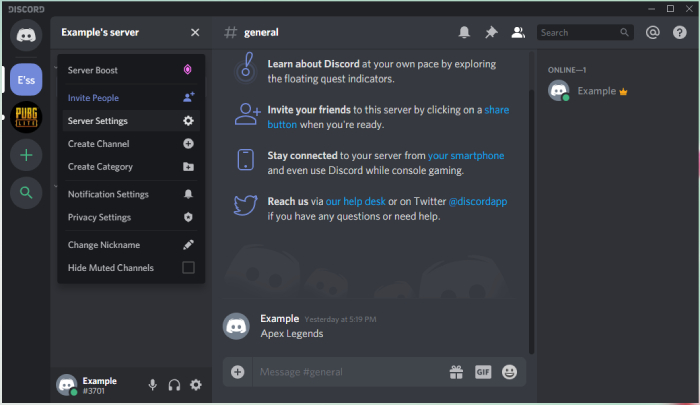
- Click on “Roles” and then click on the + icon to add a new role.
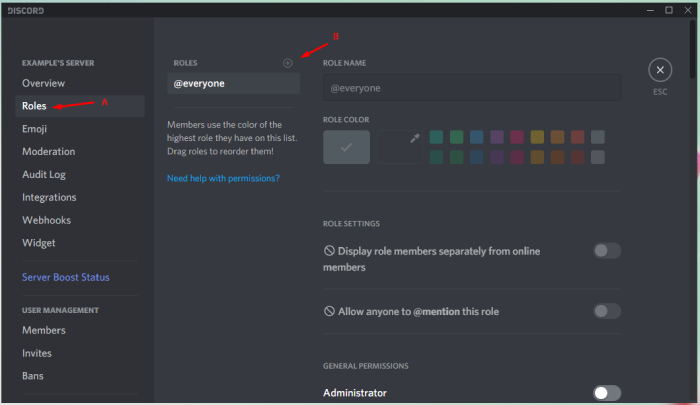
- A new fresh Discord role added to the server, and you can start working on the role immediately.
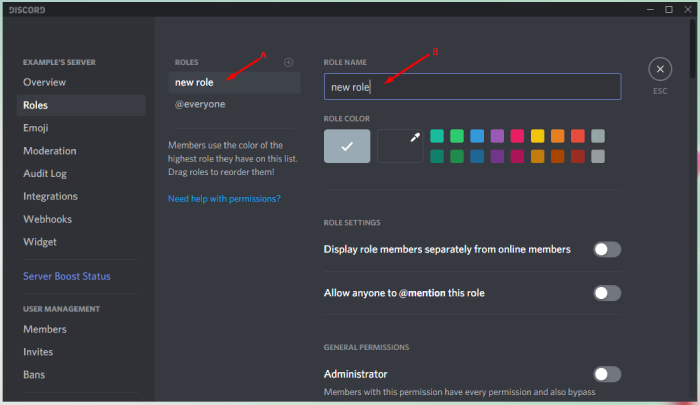
I have seen highly-customized servers of popular YouTube creators, Gamers, and other official servers. The instructions will remain the same for all servers and that’s how the developers designed the program. Fortunately, you can follow the same instructions and add new roles to the smartphone.
How to make Discord Roles in Mobile?
In my server, I have over 500+ mobile members and that’s should be enough to prove that Discord has mobile gamers on the platform as well. Of course, you don’t need additional instructions to set up a new role because the above guide should be enough, but I want to encourage the audience to try the smartphone.
- Open Discord server, and then tap on the three-dotted setting for more options.
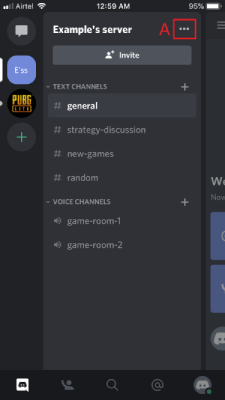
- Tap on “Settings” to continue.
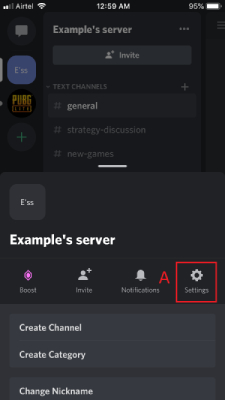
- Swipe down to the bottom to select “Roles.”
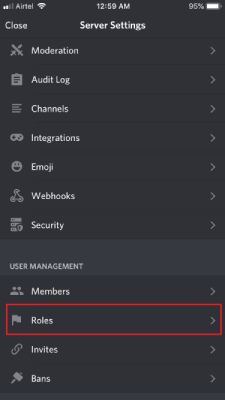
- Now, tap on “Add Role” to complete adding a new Discord role.
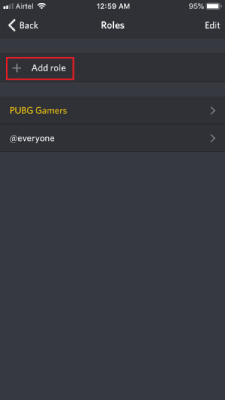
- Start making changes to the role.
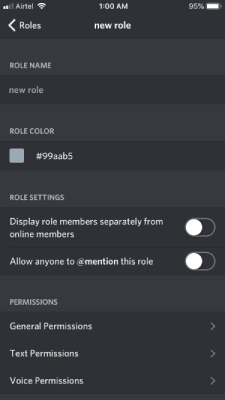
I appreciate the official developers for maintaining the mainstream interface on cross-platform and availing desktop-application functions on the mobile devices. You can easily control the application to manage the Discord account including the server.
How to Assign Role to Someone in Discord
The official developers added one option for the server administrators or moderators, and allow me to guide you through it. You need administrator account or equivalent privilege to assign an existing role to someone.
- Click on the username in the chat or dedicated roles section to open more options.
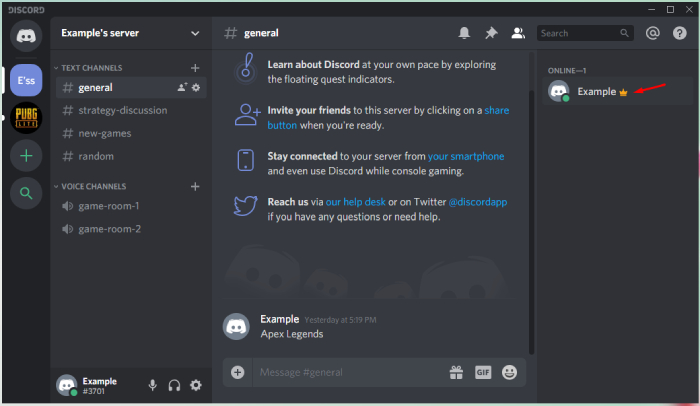
- The small window will show up on the screen and then click on the + button.
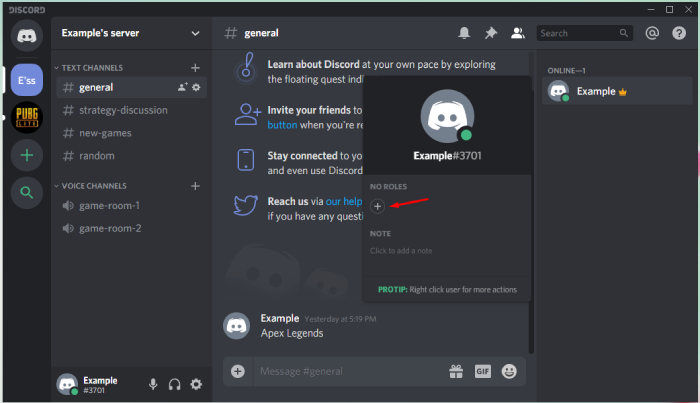
- Add newly created roles. You should be able to see multiple roles created by administrators.
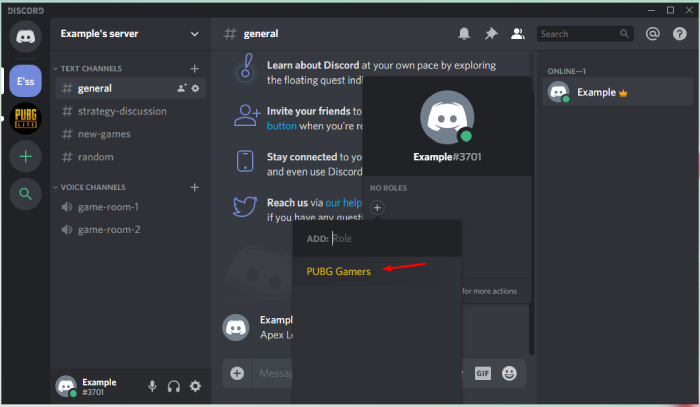
- The newly added role should reflect on the member’s profile.
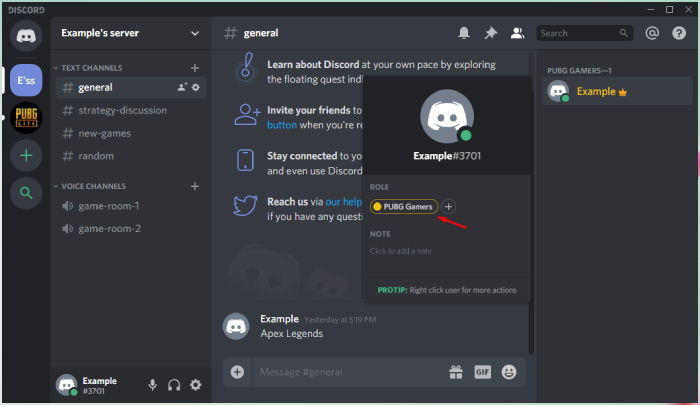
That’s how you can add new roles to the members. In this very section, you can also add other special roles to the member and make them happy.
Bottom Line
Giving decent roles does encourage the active members to show up and remain the server quite often. I have assigned a special role to many players in my server, and they show up frequently, and it encourages them to remain in the server.