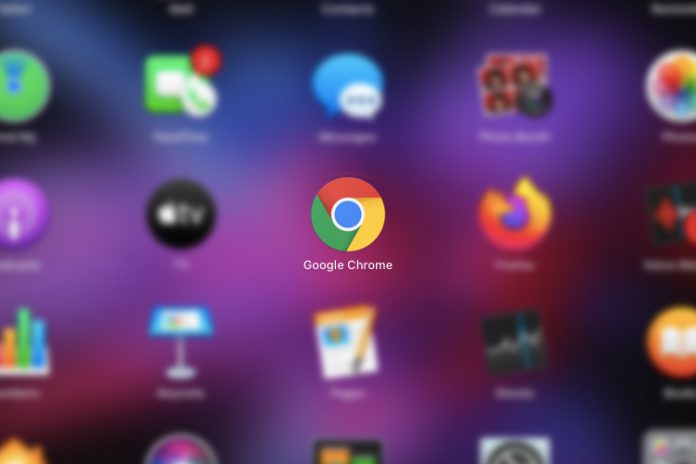Google is testing Live Caption feature in the Chrome Canary edition. It is unclear when Google’s official team will add support of Live Captions in the Chrome browser. However, it will provide transcription for viewers to watch videos without turning up the volume.
What do Live Caption do?
Google is planning to add Live Caption to the stable version of the browser and will be available for everyone to update it. The Live Caption designed for viewers, who don’t want to turn up the volume or don’t have speakers at the moment. Unfortunately, YouTube auto-generated subtitles don’t work properly, and sometimes, even display funny words and sentences.
The feature monitors the speech in the media and then converts it into captions/words. I consider this as an important feature for those who have ear-related problems or even deaf. I have some problems with my ear, and I consider this an important update because I don’t have to use loud-speakers or earphones.
Where can I find it?
The feature is in the testing phase, and the Google team is working on it as of now. However, you can access the feature in the Chrome Canary edition, which is unstable and designed for testing purposes only. The pandemic situation has delayed several projects of the majority of the businesses, and it is unlikely to see Live Captions feature making it to the stable version anytime soon.
How to enable it in Chrome?
You can get the Chrome Canary version from the official website. However, it is working in Chrome Canary version 84.0.4137.1 and I have already tested it. I want to point out to the readers that it is not fully-functional yet because it is in beta version, but you can check out the futuristic feature.
You can get the Chrome Canary version from the official website. However, it is working in Chrome Canary version 84.0.4137.1 and I have already tested it. I want to point out to the readers that it is not fully-functional yet because it is in beta version, but you can check out the futuristic feature.
- Enter this (chrome://flags) in the clipboard and find “Live Captions” to enable it. Click on “re-launch” which will appear at the bottom of the same page.
- Enter this (chrome://settings/accessibility) in the clipboard and click on “Live Captions” to enable it.
Now, restart the browser to complete the changes.
I did test the feature while using YouTube and it barely worked, but I am feeling happy that Google is implementing this unique feature for deaf people and viewers with ear-related ailments. I believe that it will reflect positively, and I might switch back from Firefox to Chrome if Live Captions is available in the stable version.