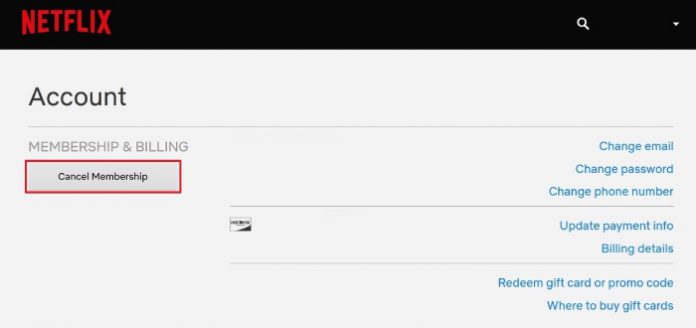Wondering how to cancel Netflix subscription? Netflix offers 30-days of the free trial, which made millions of people tune back into the service. The online streaming platform boomed in the business after high-speed internet started to expand across the globe. Of course, there are plenty of regions that don’t have high-speed internet. Netflix added offline streaming option, where people can watch the shows, movies, and documentaries offline.
Can I cancel the Netflix subscription at any time?
Netflix has a powerful business model, where they allow customers to subscribe to services faster. However, I did find myself in a spot where it was extremely difficult to opt-out of the service. For instance, Spotify requires the registered users to follow several steps in order to delete the account. Of course, we are not deleting the Netflix account, but the streaming platform business model doesn’t even function without paying for the service.
Customers have to understand the circumstances first and then start working on canceling the service because the same method won’t work on every device. Apple device owners subscribed to the service using iTunes, and then they have to cancel it through iDevice. You cannot log in to the account on the web browser and cancel the service because you may get billed next month. Customers who paid for the Netflix subscription directly from the website can cancel it online.
The company might bill you if you subscribed through third-party services such as Smart TV. Netflix started to collaborate with several outlets around the world, so they can millions of Smart TV, Phones, Portable devices, and online services.
How do you cancel your Netflix free trial?
I want to remind the readers that signing for an account using a free 30-days trial version and canceling premium subscription is the same. By canceling the subscription, you are allowing Netflix to stop providing premium services, and media streaming company will not bill next month. All you have to do is to follow the instructions below, where I will show you how you can cancel Netflix subscription on an online website and iPhone.
Coming to Android phones & Smart TV, you have to follow the same instructions, and you will find cancellation options in those as well. Make sure to cancel the premium service in the device, which you used to subscribe to it. For instance, if you have used the online website, then go for it, and if you have subscribed through iTunes, then you have to cancel the service on the iPhone or iPad.
How to stop my Netflix subscription?
On iPhone or iPad
Many paid for the service via iTunes or iPhone/iPad device. Make sure to update the Netflix from the Apple app store. Do not avoid the app updating part because functions don’t work properly when it isn’t fully functional.
- Go to the “Settings” from the menu and find “iTunes & App Store” and tap on it to proceed.
- Tap on “Apple ID” appears on the top of the section.
- A small confirmation window will appear on the screen, click on “View Apple ID”, and proceed further.
- Sign-in Apple account associated to the iPhone/iPad.
- Wait for a few moments, and then the page will appear on your screen. Tap on the “subscription” option located above “Purchase History.”
- Netflix should appear in the list and tap on it to continue.
- On the next page, click on “Cancel Subscription” and then confirm to continue.
In a few moments, if you are still connected to the internet, then Apple will remove the subscription from the iTunes account. Netflix will no longer bill you next month because you have successfully opt-out from the premium services.
On Android Device
The Android phone system doesn’t match web-based applications and Apple security systems. Android is more open towards newer methods offered by the company, and you have to a different set of instructions.
- Go to the Google Play Store and Tap on “Subscriptions” where all active services displayed.
- Find Netflix and tap on it.
- Tap on “Cancel Subscription” and then confirm again by tapping on Cancel Subscription.
You may have to provide a reason behind canceling the service so that the management can improve further. Make sure to provide a valid reason to improve their services.
Cancel my Netflix Membership Online
I recommend the users to use a desktop-class web browser for the process on a secure network. Make sure to keep a registered email address and phone number closer to you because they might end up asking for confirmation.
- Visit the official Netflix website and sign-in to the account.
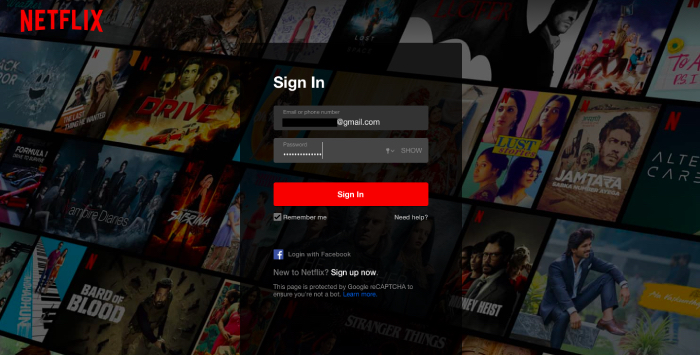
- Tap on the profile icon and then select “account” from the drop-down menu.
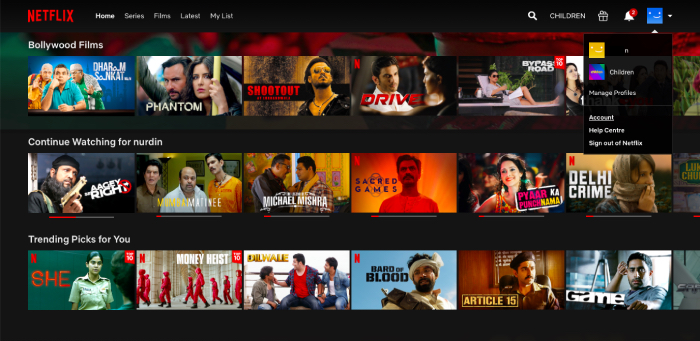
- On the next page, you can find “membership and billing”, find “cancel membership”, and then click on it to proceed further.
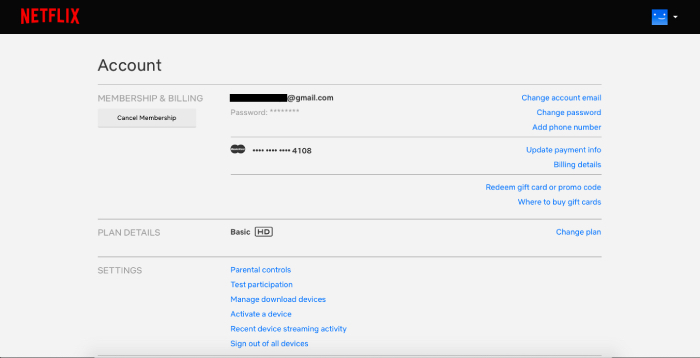
- The subscription canceled instantly. Make sure to click on “Cancel your DVD plan” and confirm the action to make final changes.
The option “cancel membership” may not appear on your screen, if you haven’t subscribed directly. You will be informed about the company or platform that provided the service. Contact the service for further information, and they will provide support for it.
Final Words
Unable to find cancel Netflix subscription option? Check out the service provider name in the same place that you found cancellation options in the tutorial and contact them. Of course, you can contact Netflix support team for further options, and I recommend sending an email with proper details.