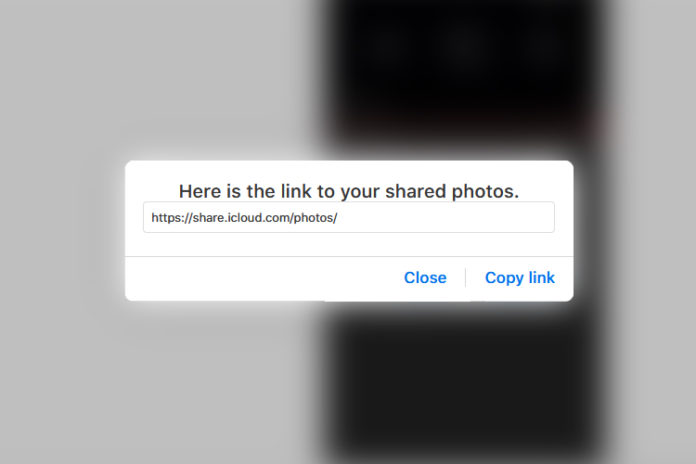There is a time when the iCloud link not loading in the browser and we have no other choice but to move on. However, you cannot ask the clients or the boss to resend the link or fix the problem because you don’t want to bother them until or unless it cannot be fixed without the host’s assistance. Let us look at some of the solutions to solve the iCloud link not working on all Apple machines.
What is the iCloud link and how can I access it If not loading?
Apple added a feature that allows device owners to share photos online with specific individuals. You don’t have to show the photos to the world and share them with specific users, who are on other Apple devices or non-Apple devices. Let us assume that you want to share five photos with a friend and you can select the photos and then share the link via Messenger, WhatsApp, iMessage, and other platforms.
The recipient can view the pictures from a web browser because the link will lead them to a secure iCloud page that contains all selected media files. You may have seen the viewing capabilities on Google Drive, Dropbox, OneDrive, pCloud, and other cloud storage services.
Check your device Network Connection
Your device should be connected to the internet to use the browser-based shared photos. Check the internet connection of the device and it doesn’t matter, whether you got an Android phone, Windows machine, Linux machine, macOS PC, and more. You have checked the current upload & download speed to ensure that the images are loading faster and if there are no interruptions.
Check Apple Server Status
Apple spends $30 million USD per month on Amazon AWS because they depend on AWS to deliver stunning VPS performance to load services around the world. All shared photos will appear on the iCloud website but it is hosted by AWS and perhaps it is facing downtime. You can check the server status online on the official Apple site.
iCloud Photo link expired
Every shared link has an expiry date to prevent excess data usage and hardware usage, so you have to know about the iCloud photo link. If the recipient is complaining about “Failed to Retrieve”, then it means that the iCloud photo link is expired. Readers have to keep in mind that iCloud gives 30 full days, and it will expire the link to prevent hardware usage.
- Go to the iCloud web page and log in using official credentials.
- We have enabled two-factor authentication, so complete it if you have enabled it and then choose “Photos” to continue.
- Click to choose the photo that you want to share with friends and family.
- Now, click on the “Share” button located at the top right panel and then click on “Copy Link” or “Email” to share it.
- We have selected “Copy Link”, and the pop-up window with the link will appear on the screen.
You have to recreate a fresh link to share it with the viewers, and that’s how you can renew the link. The old photo link might be expired, and the Apple website doesn’t tell much or allow the users to control it like Dropbox or other cloud storage companies do in the services.
Device Requirements
iPhone/iPad device owners don’t know about this, but there are a set of minimum software requirements for the iCloud photo link to work. Your iPhone & iPad should run a minimum of iOS 12 or later, or else it won’t work in the Safari browser or within the apps. You should update the device to the latest iOS version or update to iOS 12, which is supported by Apple.
Enable iCloud Photos
You may have disabled iCloud Photos, so it no longer has media files in the cloud storage. You have to turn it back on and upload the files again because you might have deleted the media files from the iCloud storage.
- Tap on “Settings” to begin the process.
- Tap on Apple ID or your name in the “Settings” bar.
- Now, you have a lot of options on the screen, and then tap on “iCloud” to continue.
- Tap on “Photos” to continue.
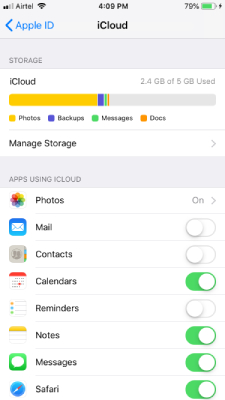
- Now, tap on “iCloud Photos” to enable it.
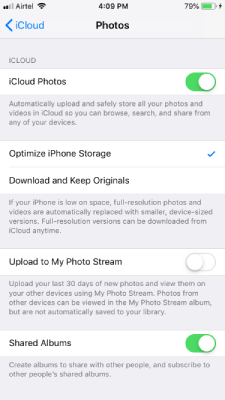
Make sure that your device is connected to the internet so the device can synchronize the data to the account. The iCloud will upload synchronize the missing media files to the cloud storage. Of course, it’s going to take some time, but it will remain in the storage as long as you don’t delete it.
Bottom Line
Now, you can solve the iCloud link issue in the device or browser by following the solutions. The worst-case scenario is to reset the network settings in the iPhone/iPad. You can use Firefox & Safari browser to view the iCloud photo link without limitations.