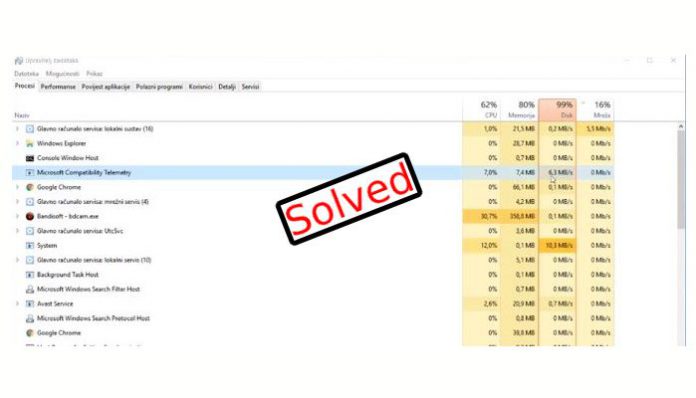Microsoft compatibility telemetry is an inbuilt system created to send diagnostics information, system files, program usage information, and feature information. Microsoft collects metrical information about the Windows OS features usage, and they did not provide complete details on it. I believe Microsoft doesn’t plan to inform the customer about the real purpose of the function.
Several Windows 10 administrators complained that Microsoft compatibility telemetry consuming an unusual amount of disk usage. Stopping the function is not possible, but you can pause it to some extent. I will show you the wide range of methods to put the service to rest, and let HDD work normally.
How Do I Stop Microsoft Compatibility Telemetry
By disabling the service in the group policy, the computer will feel assured. In some Windows editions, the group policy might not be installed or available. Of course, The Group Policy Management Console is available for installation, so check out third-party sources for further information.
- Press Windows key + R and then type “gpedit.msc” in it, and then click on “OK” to proceed.
- Select “Allow Telemetry” and right-mouse click to view more options, and then click on “edit” to proceed.
- A new window will pop-up and click on the “disable” then click on “OK” to complete the process.
I recommend restarting the computer to start afresh session. Check whether the service is running in the background and use “Task Manager” for the process. By disabling this service, you are losing important features from the computer, so don’t worry about losing it.
Turn off Windows Compatibility Telemetry using Task Scheduler
It’s time to utilize Task Scheduler to disable specific processes in Windows PC. Let us disable the Telemetry service by using “Task Scheduler” and the administrator can always revert the changes by following the same instructions backward.
- Press Windows key + R and then type “taskschd.msc” and click “OK” to proceed.
- In the entries, find “Microsoft Compatibility Appraiser” which is CompatTelRunner executable file.
- Right-mouse click it and select “Disable”.
Restart the computer for the fresh session and open Task Manager to view whether the function is running in the background or not.
Bottom Line
Microsoft compatibility telemetry should be disabled by following the options. You cannot achieve the task without an administrator role, so make sure that you are using an administrator role.