This article will help you learn about the process of “How to uninstall Android Update.” This article guides you on uninstalling the latest updates on your android device.
This article guides you on uninstalling the latest updates on your android device. Android updates are frequent on an android device. You will get updates after some time.
Android versions get updates, but you don’t want to update. Do you want to revert to the factory setup? Don’t you have an idea where to uninstall the updates from? Please read this article to learn all about “How To Uninstall Android Update.”
How To Uninstall Android Update
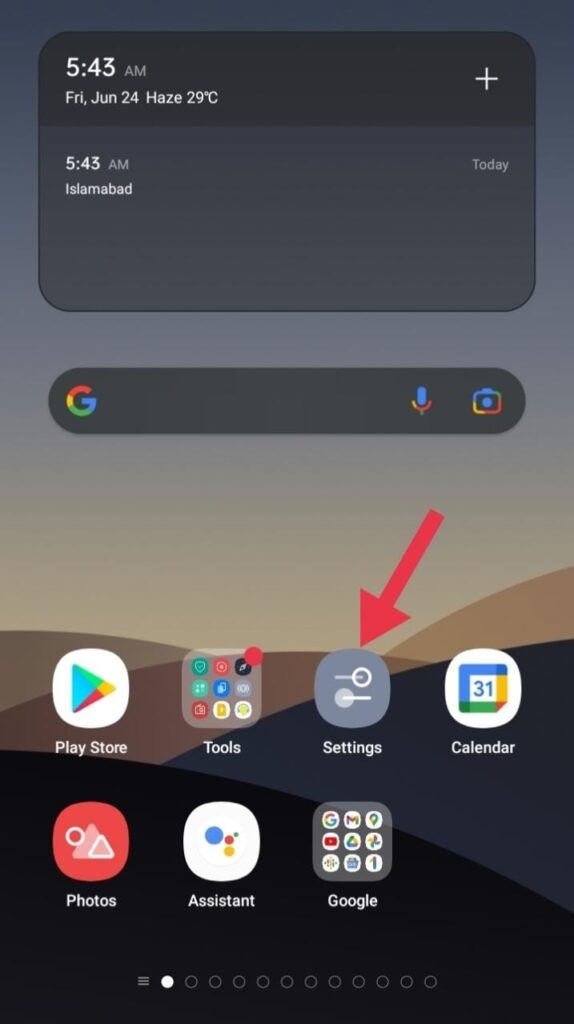
Android is software that helps run on mobiles, tablets, and other digital devices. Android gets updates frequently in a manner of a few weeks or months.
You can check your phone settings to check the current version of Android. It can update automatically or manually. Usually, the updates bring bug fixes and security fixes.
In settings, Android shows the version of the app and whether it needs an update. A newer android version means better performance. But sometimes, it brings bugs, and your phone starts to lag. In this situation, you want to uninstall the updates on Android.
Can you Uninstall Updates on Android?
Yes. You can uninstall updates on an android device. Android devices tend to update software to a new version. There are ways to uninstall updates on Android. It depends on the manufacturer and the android version. We will discuss them in detail.
Why does someone want to uninstall the Android update?
Updates mean a better version of the existing software. Sometimes, the update brings glitches, bugs, and other complications due to unknown reasons. You want your old system back because it was fluent.
It is necessary to update your device over time. Most of the apps run on the newer version of Android. Another reason for uninstalling the latest updates on Android is to revert to factory settings.
Many people uninstall updates to make their devices like factory new. And to do that, we have written down the instructions in this article.
In addition, there are several methods of uninstalling updates on an android device. We will be discussing a couple of them below. You can use each method if they are working on your device. It varies from device to device. Versions of Android are also a barrier sometimes while uninstalling updates.
Steps to uninstall Android updates through settings
You can easily erase your current update data from an Android device through settings. By following these steps given below, you will uninstall updates:
- Step #1: Open your mobile device.
- Step #2: Go to your mobile settings.
- Step #3: Tap on the search menu in mobile settings.
- Step #4: Type “Apps.”
- Step #5: Open the Apps menu and tap on “software update.”
- Step #6: You can find the data option there.
- Step #7: Clear data by tapping on clean.
Another way is easier and available on some android devices. It consists of the following steps:
- Step #1: Open the Settings app on your device.
- Step #2: Select “System.”
- Step #3: Tap on “Software Update.”
- Step #4: Tap on “Uninstall.”
Uninstall Android updates via factory reset
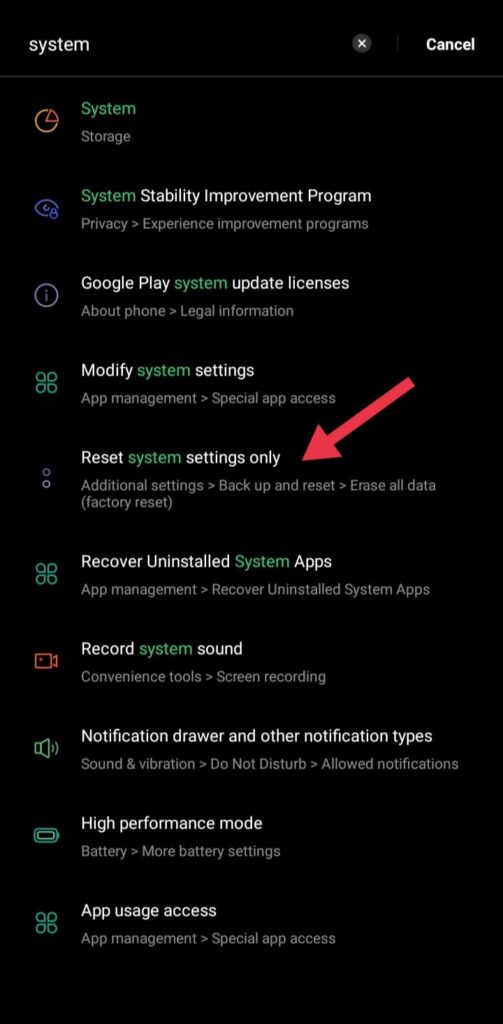
If your android device does not allow you to uninstall updates on Android, then this method is for you. By going through the factory reset option, you can uninstall updates on Android.
Your device will go back to factory settings and the android version. Mind that factory reset will erase your storage and data unless you have a backup.
The following steps will help guide you to performing factory updates:
- Step #1: Go to your “Settings App.”
- Step #2: Navigate to “System.”
- Step #3: Tap on “Reset.”
- Step #4: Tap on “Reset Phone.”
Your phone will go through a process of a few minutes and restart. Previous updates and storage will erase. You will experience your stock setup once again.
FAQs
Q1: If I uninstall the android update, what will happen?
A: After uninstalling the android update, your device will revert to an older version. This process will erase the new version from your device.
Q2: Is it necessary to update the android version?
A: It is not necessary to update the android version till a time limit. Further, you have to update it manually, or it will automatically update. New versions are necessary for some apps to run.
Q3: Can I stop automatic updates on my android device?
A: You can stop your android device from updating automatically. All android devices have this feature. In that feature, it would update automatically whenever an update comes. But there are some steps to follow to stop automatic updates.
These are the steps that will help you to stop your auto-updates on Android:
- Step #1: Go to the “settings app” on your device.
- Step #2: Tap on “System.”
- Step #3: Tap on three dots.
- Step #4: Turn off “Auto download.”
Q4: What is the latest version of Android?
A: The latest update to Android is Android 12. Android is usually named after some food items. This time around, Android has no specific name other than Android 12.
Android 12 provides a variety of new modifications and features. It is oriented toward the user like it’s included in Android 11 before.
The most noticeable change is introducing a new design language. It’s known as Material You, along with updated icons, a Privacy panel, and other features.
Q5: If I uninstall the android update, will the apps stop working?
A: Suppose you uninstall the latest version of Android from your mobile device. Then certain apps might not work. There are a few apps that need the latest version of Android.
Moreover, Apps run some features that work on the latest android versions. So going back to the old version of Android might result in a stoppage of Apps.
Conclusion
That’s it from our side “How To Uninstall Android Update.” We hope this article was of help to you. If you follow the methods present in our article, you will be able to uninstall the android update. For more informative articles, keep visiting our side.


