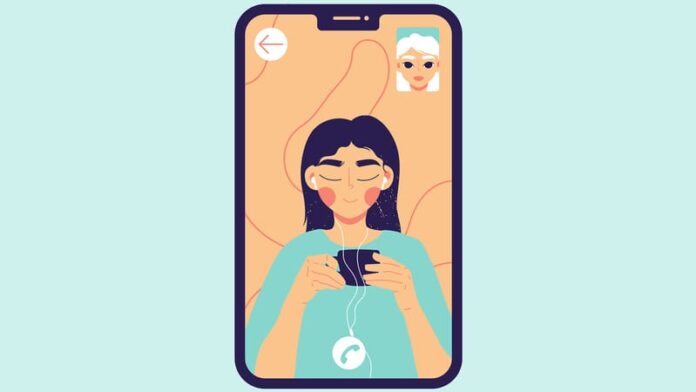FaceTime is a popular video conferencing software. Apple Inc created this software, and many people use it to chat over a video call. It is only available on iOs and Mac devices. FaceTime users often want to check how long FaceTime was, but they are not well aware of how to see this time.
If you’ve never heard of Apple’s FaceTime, you don’t need to worry. We’ll explain everything here. Video and audio calls between Apple devices are a favorite feature among Apple users because of how simple it is to communicate with those with the same operating system.
In addition, you may quickly connect with them regardless of where they are in the world without worrying about carrier rates. FaceTime is straightforward, but one aspect is tricky: how to see how long a FaceTime was?
You’re not alone if you’ve been pondering about it. In this article, we will be discussing if you can check the duration of your FaceTime.
How can One Make a FaceTime Call?
FaceTime is simple to use on an iOS smartphone. Use your standard phone’s green FaceTime app to start a FaceTime call with someone you know.
Also, you can select a recipient from your contacts, hit the cameras or cellphone icon to begin a call, or choose FaceTime from the menu.
The first thing to check when FaceTime doesn’t work is to ensure that you have it enabled in your phone’s Settings. Make sure FaceTime is enabled by going to Settings > FaceTime and ensuring it is on.
Is Facetime Audio Calls Problematic?
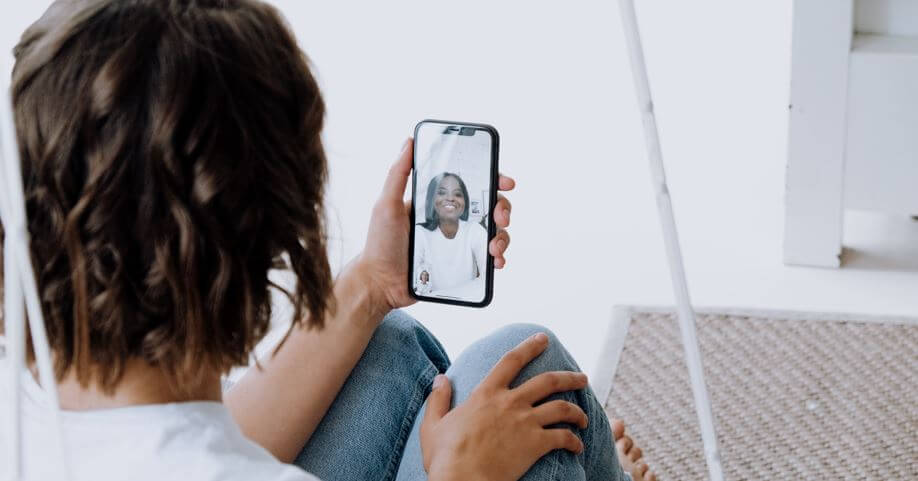
Using FaceTime to make phone calls isn’t a difficulty. You can see the time remaining until the end of a call on the screen, like during a typical voice call. What’s different is using FaceTime to make a video call.
No call length is displayed on the screen to maintain a clear view of the other person’s footage. It is excellent for video calls, but it gets a little bothersome when you want to know how long you’ve been on the phone.
How can you Check the Duration of Facetime Video Calls?

No, you cannot monitor the status of video FaceTime calls currently in progress. If we’re talking about a FaceTime audio call, you can indeed check the duration of the call. In this instance, it will display the call time in a small green bar on your iPhone screen.
FaceTime video calls had a green progress bar before iOS 13, which indicated how much time was in the call. After iOS 14, however, this is no longer allowed.
If you’re using iOS 14, the only way to check the duration of a FaceTime video call is to wait until the end of the call. According to some users, Apple allegedly removed this function from iOS 14 due to interface issues.
How to See How Long a Facetime Was

To check the duration of a video call, you must wait until the end of the call. Please follow the steps we’ve outlined below so that we can get started!
Step#1: Open the “Phone” App
The first step is to open your iPhone’s home screen as usual. The next step is to locate the “Phone” button on the toolbar.
You’ll typically find this option at the bottom of the home screen. Please take the following step when you tap on it.
You’ll typically find this option at the bottom of the home screen. Please take the following step when you tap on it.
Step#2: Check out for Video FaceTime Calls
After tapping on the ” Phone “ icon, a list of all your audio and video calls will appear on the screen after tapping on the “Phone” icon.
You’ll have to scroll down to find the FaceTime call you’re looking for. Remember that the most recent FaceTime calls get recorded in this call history.
Step#3: Click on the “i” Icon
Tap on the I icon next to the same call in the FaceTime history list to check it. It’ll redirect you to a new window with a list of all the call details.
Step#4: Check the Details
After you hit the I icon, it will display the duration of the FaceTime call. Check your data consumption, call time, and the name of your caller.
FAQs
Q1: How can one use FaceTime?
A: Adding a video call is as simple as opening FaceTime, selecting the + button, and selecting a video. Starting video calls with people in your social network is now possible. You don’t need to use your camera to make audio calls.
Q2: What Happens to FaceTime Calls That Are Blocked?
A: There is no way to know that someone is phoning you if you have a blocked caller on your blocked phone number.
Q3: Which FaceTime Call Is the Longest of All Time?
A: As far as we know, this was the most extended FaceTime call ever. Although this is an “Internet myth,” there is no formal way to verify this information.
Q4: Why Apple doesn’t display the time on FaceTime?
A: When you use FaceTime’s video calling function on iOS devices, you may have noticed that you can’t see the conversation duration while speaking to your pals.
It’s a different story when you’re on a phone call when you can see how long you’ve been on it. A timer wasn’t necessary because Apple wanted to keep the interface uncluttered and let you see most of the incoming video.
Q5: How can I reduce data usage of FaceTime?
A: The Low Data Mode feature on iOS limits background activity on your iPhone, allowing you to use less mobile data. By enabling ‘Low Data Mode,’ your FaceTime video rate is optimized for lower bandwidth, using less mobile data for video conversations, but at the expense of video quality. Separately, you can enable low Data Mode for mobile data and Wi-Fi. To access mobile data:
- Launch the Settings app and navigate to ‘Mobile,’ followed by ‘Mobile Data Options. There should be an option for Low Data Mode that you can toggle on and off.
- Open the Settings app and navigate to ‘Wi-Fi’ to manage data use on your Wi-Fi network.
- Turn on Low Data Mode by tapping the I button beside the Wi-Fi network.
Conclusion
FaceTime has been a very famous function for most iPhone users. Android users, however, cannot enjoy the luxuries of FaceTime. It is most popular among iPhone users because it helps them communicate easily. FaceTime allows the users to text, call, and video call.
It has a lot of different functions that will enable people to have more fun during FaceTime. You will notice that most people use Facetime to communicate rather than Whatsapp or Facebook Messenger. This article focused mainly on How to see how long a Facetime was.
Most people have trouble checking out the call duration when on FaceTime. However, you cannot check it. We hope this article about How to See How Long a FaceTime Was was of help to you. Stay tuned with us to get to know more informative articles. Thanks for reading!