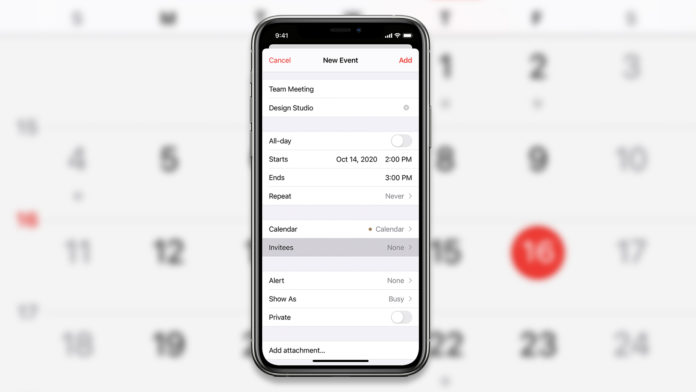Users can create and delete calendar events on iPhone & iPad. iOS software is designed to improve productivity and carry less paper in the bag, so you don’t have to write down the appointments. Many create events, but they get canceled or rescheduled for another day, so it is important to learn different ways to manage the calendar. I will show you how to delete, reschedule and move the event to another day.
What is Calendar Event Spam?
This is a silly question, right? The tutorial teaches you the deletion process, but it is important to cover this part. Many iOS device users started to search for a solution to remove the random calendar events appearing in the app. Yes, it’s happening, and it is called “Calendar Spam” online, and I have provided a solution below to permanently remove it from the device.
- Tap the Settings > Calendar > Accounts.
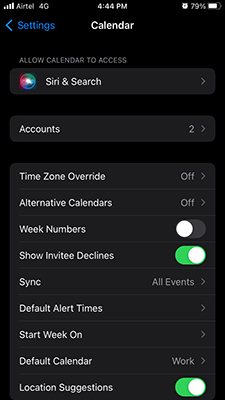
- Select the unknown or unrecognized account in the accounts.
- Tap “Delete Account“.
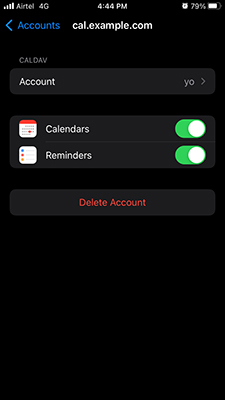
- Confirm the action and tap “Delete from My iPhone“.
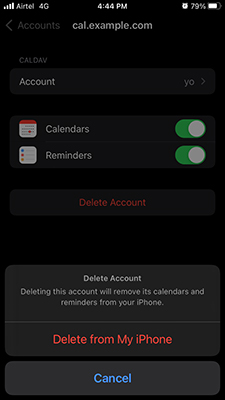
- The account is removed from the iOS device.
Now, you should start cleaning the calendar event, and the random event won’t show up again.
How to remove Calendar Events in iOS 15
It’s time to learn how to delete the calendar events and remove any random or unnecessary events in the device.
- Tap the “Calendar” app to open.
- Click on the day to expand.
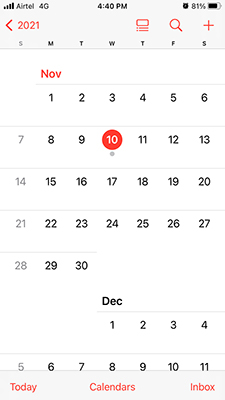
- Tap on any event or the one you want to delete.
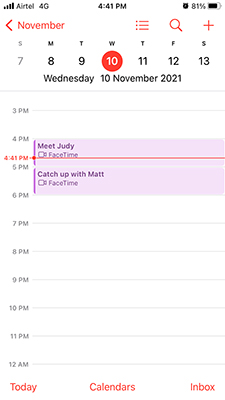
- Tap on “Delete Event” located at the bottom.
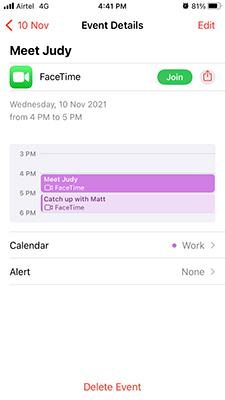
- Confirm action and tap “Delete Event” again.
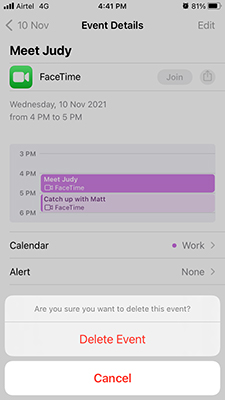
- The event is deleted indefinitely.
I tried to find a way to mass-delete the events, but I couldn’t the option because the iOS calendar app doesn’t have one. Apple should have added the feature for professionals, who may take a leave for a day. It’s convenient to remove multiple events at once, especially if I were to take a day off.
How to delete spam calendar and events faster in iPhone or iPad
You can’t mass delete calendar events in the iOS system, but you can put all events for the day in one place to delete them. Let me show you a much faster way to mass delete events in the Calendar app.
- Tap the “Calendar” app.
- Click on the all events icon located at the top.
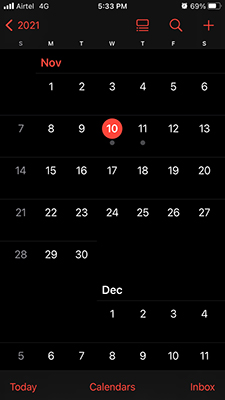
- Tap and hold the event that you want to delete permanently.
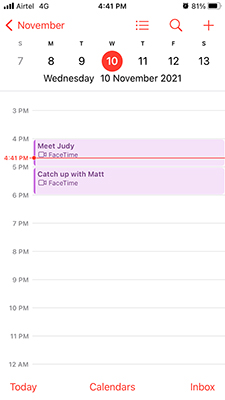
- Tap “Delete Event” to continue.
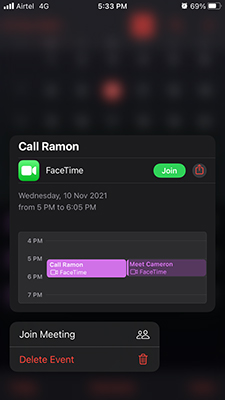
- Confirm the deletion process and tap “Delete Event”.
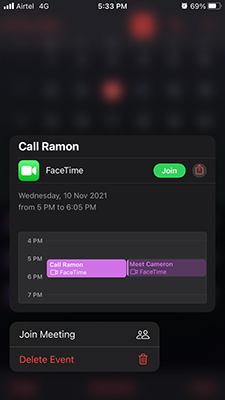
- The selected event is deleted permanently.
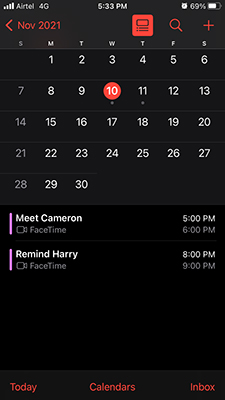
- If you want to delete events on other days, then select another day.
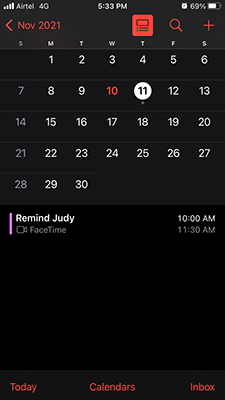
- Tap and hold the event and tap “Delete Event”.
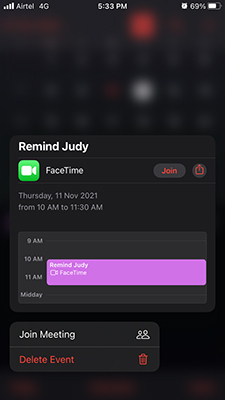
- The selected event is deleted permanently.
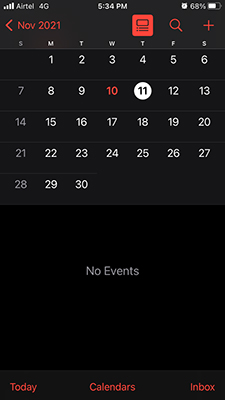
Remove random events appearing on your device until none are left.
Reschedule iPhone Calendar Event
Delay is a common word in the professional world, and it often happens with tasks that have a deadline. Almost everyone had to delay a thing or two in a lifetime because that’s natural. Even the most powerful individual in the country doesn’t have control over everything. Let me show you how to reschedule the calendar event and move on with work.
- Tap the “Calendar” app to open.
- Tap on the day to expand.
- Click on any event or the one you want to reschedule.
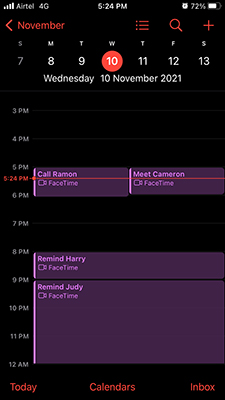
- Take a look at what you want to change.
- Tap “Edit” located at the top right corner and click on starting date.
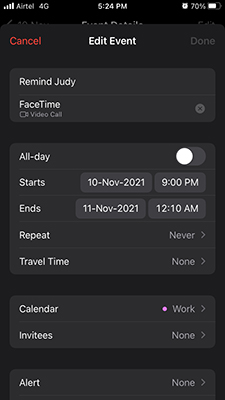
- Tap the event date, and I selected 11th.
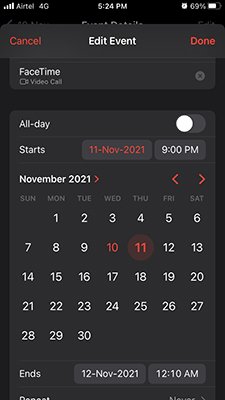
- Select the time, where the task is scheduled.
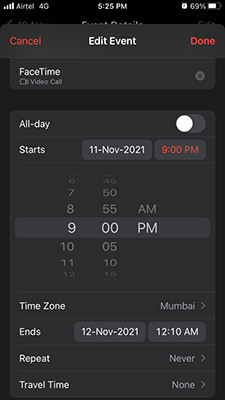
- Select the ending date.
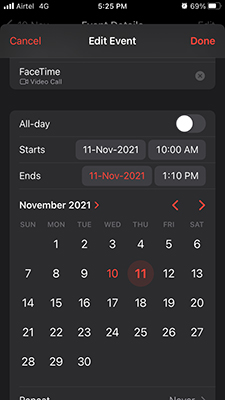
- Select the ending time and tap on “Done” located at the top right corner.
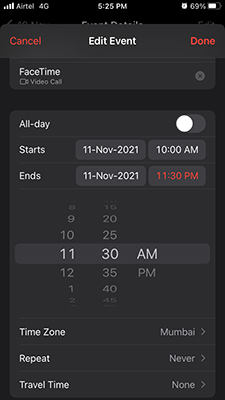
- The event is rescheduled to another date.
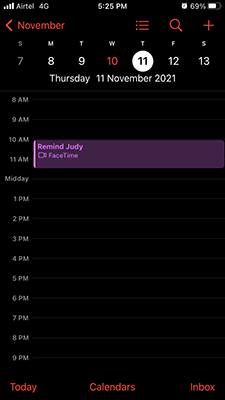
You have to do everything manually here, but it will save you time in creating a new one. It’s a hassle to go to the day and create everything from scratch, so it’s convenient to change the date instead.
What’s next?
The calendar app is synchronized with iCloud and your Apple ID, so you are left with no option but to delete the spam events. I have shown you multiple ways to delete calendar events on iPhone and iPad. Now, you can reschedule important events in the iOS 15 device, and the instructions apply for previous iOS versions as well. Let us know which service was saving spam events in the comment section below.