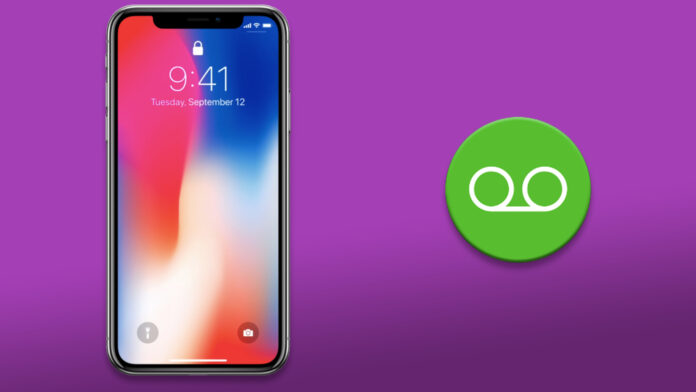It can be frustrating when all your calls going straight to voicemail. Your iPhone doesn’t ring, or you don’t get notified about any incoming calls.
This is a pretty common issue that occurs because of a wide range of reasons. But thankfully, fixing the issue is not so complicated.
A few tweaks here and there would fix the issue. In this article, I will be sharing a bunch of methods to help you get rid of the error instantly.
How to fix iPhone calls go straight to voicemail
The main reason why all the calls are ending up in the voicemail is that your iPhone has no service. Or you have turned on Do Not Disturb mode, or there is something wrong with your carrier settings.
However, here are a few methods to help you fix the problem:
Make sure your Airplane mode feature isn’t turned on
If by any chance, your iPhone is on flight mode, then it won’t be receiving any calls. So, make sure you have not enabled Airplane mode.
If it is enabled, then go to Settings and disable Airplane Mode. Or you can disable it using the control panel.
After that, check if you are still facing issues while receiving calls or not.
Ensure your Mobile Data is Enabled on iPhone
You should also try enabling cellular data to check if you are getting calls or not. Although, cellular data has nothing to do with calling. But this can be an indicator that your SIM is working and there is nothing wrong with the network.
Check DND Mode on your iOS device
If you have turned on do not disturb mode, then there is a chance that you will encounter the calls going straight to voicemail error. So go ahead and check if it’s enabled.
Turn off Do Not Disturb While Driving from Focus feature
iPhone has lots of hidden settings. One of them is Do not disturb while driving. The mode can get automatically turned on your iPhone even when you are not driving. For instance, if you are traveling by bus or train. So, make sure that the feature doesn’t get turned on automatically.
- Settings > Focus > Driving > Then toggle it off.
Check your Announce Calls Setting
You can also fix the issue by enabling the Always Announce Calls feature on your iPhone. To enable it, you have to go to Settings > Phone > Announce Calls and set it to Always. If this fixes the issue, try to disable the announce call setting and see if the error appears again.
Disable Silence Unknown Callers from iPhone
The silence unknown callers feature sends all the unknown callers to voicemail. And there is a high chance that it is messing up with your iPhone settings.
So, I would recommend you to turn it off and see if it worked. To turn off the feature, you will need to go to Settings > Phone > Silence Unknown Callers > Toggle the feature off. After that, see if you are still getting the same issue or not.
Contact your Carrier
If none of the above-mentioned methods worked for you, you should call your carrier customer care and see what they have to say. Maybe there is some issue with your carrier’s network, and it should get fixed after some time.
Final Words
So that was all for calls going straight to voicemail iPhone fix. Now go ahead and try the above methods and see if they worked for you. Also, if you are stuck at anything, do comment below.