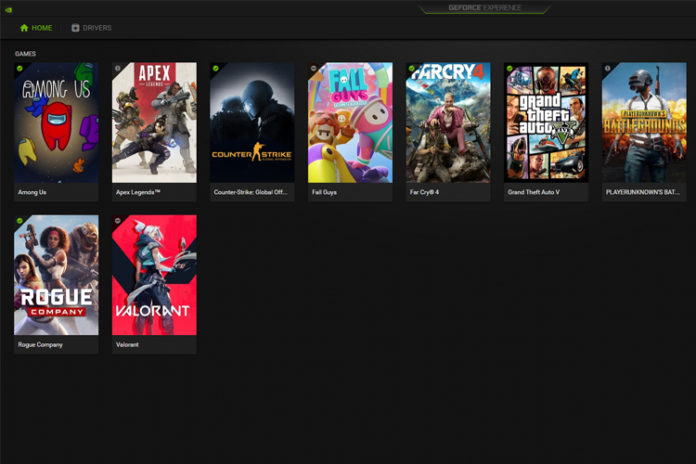GeForce Experience Error Code 0x0003 is a common problem that occurs now and then in Windows PC. The latest Windows 10 is not highly optimized, which is one of the major reasons for the frequent errors in the gaming rig. You can solve the problem by following the official solutions and you don’t need additional tools to fix it. The error code 0x0003 occurs due to many reasons, but we need one solution to fix it.
Why causes GeForce Experience Error Code 0x0003?
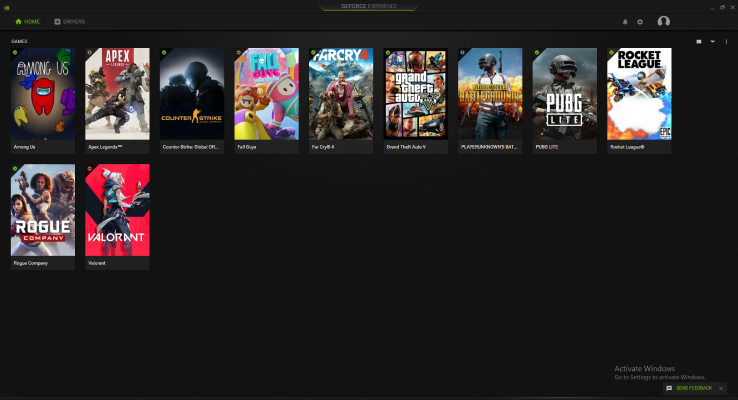
We cannot blame Windows on every error because GeForce Experience has caused many problems with time. We have faced many problems while installing and later down the line, and it is a routine thing for us now. We have dug deeper into the matter and found potential reasons for the 0x0003.
- GeForce Experience driver failure.
- Graphics driver failure.
- Corrupted Nvidia driver.
- Windows Update creating a problem for the GeForce Experience.
There are many contributing factors to why this particular error occurs in the Windows PC. However, we are going to get through this by applying the solutions given below, and you don’t have to puzzle around anymore.
Windows System File Corruption
It is always a good habit to check, whether Windows system files are corrupted or not. The majority of computers are infected by viruses, Malware, and other similar threats. Unfortunately, they interfere with the services running in the background and it is not uncommon that Windows system files are corrupted.
- Press Windows + S and then look for “CMD” and then open as administrator.
- Copy & paste (sfc /scannow) in the Command Prompt to continue.
- The process will take a minimum of 20 minutes to complete the process. You can monitor the progress from 1% to 100% on the screen and it works flawlessly.
- SFC Scan will look for corrupted files to fix them for optimal performance. We have witnessed many scenarios, where it could not solve it and we were forced to reinstall Windows 10 for proper restoration.
Do not worry about the corrupted files because it can happen, even if you are installing verified publisher programs. You have to install a fresh copy of Windows 10 to remove all corrupted system files on the PC.
Nvidia Telemetry Container
Windows might be interfering with GeForce Experience or the program does not have enough permission to access the desktop. Nonetheless, you can make changes or give the program permission to access the desktop.
- Press Windows Key + R to launch the RUN application.
- Type “Services.MSC” in the RUN application and click on “okay” to launch the services page.
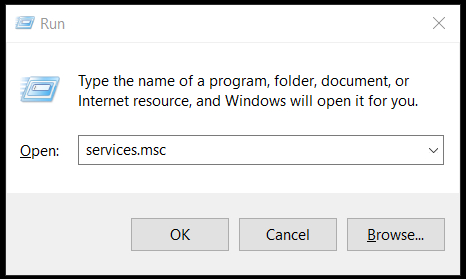
- Find “Nvidia Telemetry Container” from the list and it is in alphabetical order.
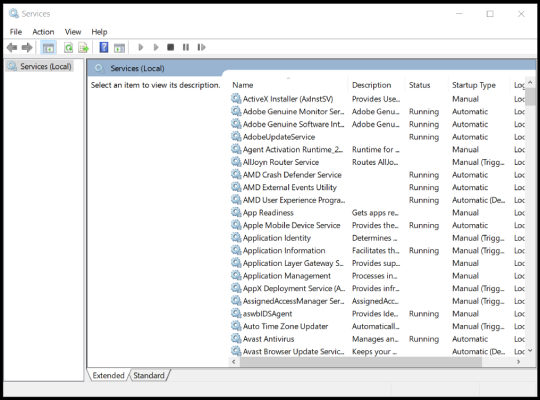
- Click to select the service and right-mouse click for more options, and then click on “Properties” to continue.
- A new window pop-up on the screen and then click on “Properties” to continue.
- Click on “Allow service to interact with desktop” and then click “ok” to complete the process.
Restart the desktop to end the previous session and start a new session.
Fix the Network Adapter Problem
Your network adapter is completely fine and there is nothing to panic about it. Windows PC tends to collect a lot of data over the period and the configuration gets messy & outdated. We will remove the configuration junk from the machine and get back to what matters the most.
- Press Windows + S and then look for “CMD” and then open as administrator.
- Copy and paste (netsh Winsock reset) in the Command Prompt and then hit enter to start the process.
- The Command Prompt will run the process and it will wipe out a temporary configuration that you no longer need.
If you are running any programs then close them because you have to reboot the machine to start fresh sessions.
DDU (Display Driver Uninstaller)
The time has to come to uninstall GPU drivers completely from Windows PC. You have heard about manual uninstallation but it isn’t effective in several scenarios. We have always recommended DDU for complete removal of GPU drivers including fragments of it. You can download the DDU freeware from the official website and it is one of the most trusted freeware available in the market.
- Download DDU (Display Driver Uninstaller) from the official website.
- Extract the folder and then run “Display Driver Uninstaller” as administrator.
- You have done this action in Windows Safe Mode. Do not skip this part because this function does not work without going into Safe Mode.
- Click on “Select Device Type” for the drop-down menu and then select GPU in the list.
- Tap on “Select Device” for the drop-down menu and then select Nvidia on the list.
- Double-check the options and click on “clean & restart” to start the process.
- The program display all components uninstallation process and then it will restart the Windows PC.
You will land on the login page and then type the password to enter the desktop screen. Windows will load Microsoft Basic Display Driver and it is a sign that Nvidia GPU drivers have been uninstalled including GeForce Experience. Download the latest Nvidia GPU drivers from the official website and install it using GeForce Experience software.
Bottom Line
The last solution will work on all machines and solve the GeForce Experience Error Code 0x0003. We have solved numerous Graphics Card related problems by using DDU (Display Driver Uninstaller). None of the solutions will damage your machine software and make sure to follow our instructions properly for a happy ending.