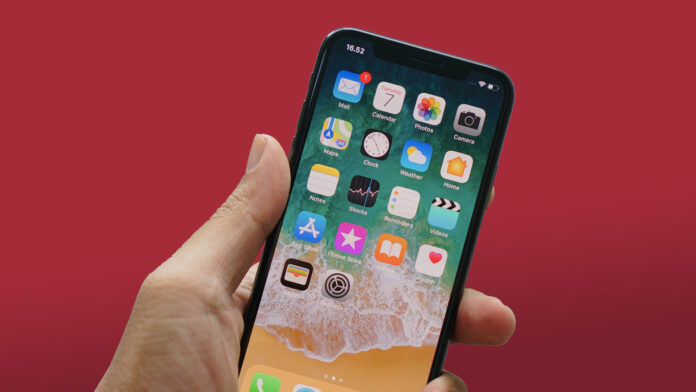When it comes to iPhones, the customization options are limited. On one side, it takes a few taps on Android to hide apps. But the same doesn’t go with the iPhone. In fact, on the iPhone, there is no way to hide apps. But don’t worry, as there are many options that allow you to hide an app or keep away from your eyesight. So, the question is how to hide apps on the iPhone?
Well, in this article, I am going to share a couple of methods that will allow you to hide apps on your iPhone easily.
Hide iOS Apps Using Folders
Hiding apps inside a folder is the easiest way to hide apps on the iPhone. Although, unlike Android, it doesn’t really make the app disappear. But it sure keeps them away from your eyesight, and it won’t be easy to spot the app. To create a folder on your iPhone’s home screen, follow the below steps:
- Long press on an empty area on your iPhone’s home screen, and soon your apps will start to jiggle.
- Now, tap on the app you wish to hide and drag it over another app. This will put both of the apps in a folder.
- You can add as many apps you wish to add inside a folder.
- Once done, simply tap on the Done button from the top right corner, and you are done.
Tip: Add a bunch of apps in the same folder. This will hide your secret app in the second menu.
Hide iPhone Using App Library
One good way to hide an app is to remove it from your home screen. This will not really hide the app, but it will move the app from the home screen to the app library.
For this, follow the below steps:
- At first, long press on the app that you wish to hide.
- Tap on Remove App.
- Finally, select Remove from Home Screen, and it will remove the app from the home screen.
While the app is removed from your home screen, you can still access it by going to the App library.
Hide Apps from Search Result on iPhone and iPad
On an iPhone, one can access apps by searching for them. But you can choose not to access apps via search. To disable Show app in search, you can follow the below steps:
- Go to settings and tap on Siri & Search.
- Scroll to the bottom, and you will find all the installed apps on your iPhone.
- Now, look for the app you wish to hide and click on it.
- Finally, toggle off the Show App in search and show content in search.
Hide Apps from iOS App Store Purchase History
In case if you have Family Sharing enabled, your family members can see what apps you are downloading or purchasing.
But if there are certain apps that you wish to keep private, then you can hide them from your App Store purchase store. For this, you have to follow the below steps:
- Launch App Store from your iPhone.
- Tap on your profile icon from the upper right corner.
- Go to Purchased.
- Look for the app you wish to hide.
- Swipe left on the app, and you will see a hide button. Tap on it to hide the app.
- Tap on Done to exit from the menu.
That’s it. The app is now hidden from your App Store purchases. To unhide the app, you have to tap on your profile picture again then on your app. After that, scroll down, and you will find the Hidden Purchases option.
Final Words
Hiding apps on the iPhone is surely a challenge as the iPhone doesn’t have a feature for that. But I hope the above methods will help you out with your query. In case you are stuck at anything, drop a comment below, and I will help you out.